Introduction
Note: PatternFly React charts live in its own package at @patternfly/react-charts!
PatternFly React charts are based on the Victory chart library, along with additional functionality, custom components, and theming for PatternFly. This provides a collection of React based components you can use to build PatternFly patterns with consistent markup, styling, and behavior.
Examples
Responsive bottom-left aligned legend
This demonstrates a responsive legend which wraps when items are wider than its container.
Interactive legend
This demonstrates how to add an interactive legend using events such as onMouseOver, onMouseOut, and onClick.
Interactive legend with pie chart
This demonstrates how to add an interactive legend to a pie chart using events such as onMouseOver, onMouseOut, and onClick.
Legend tooltips
This demonstrates an approach for applying tooltips to a legend using a custom label component. These tooltips are keyboard navigable.
Legend links
This demonstrates an approach for applying links to a legend using a custom label component. These links are keyboard navigable.
Legend layout
This demonstrates an approach for applying a different legend layout and styles using a custom label component.
Documentation
Tips
- See Victory's FAQ
ChartLegendmay be used as a standalone component, instead of usinglegendData
Note
Currently, the generated documentation below is not able to resolve type definitions from Victory imports. For the components used in the examples above, Victory pass-thru props are also documented here:
- For
Chartprops, see VictoryChart - For
ChartAreaprops, see VictoryArea - For
ChartAxisprops, see VictoryAxis - For
ChartBarprops, see VictoryBar - For
ChartBulletprops, see VictoryBar - For
ChartDonutprops, see VictoryPie - For
ChartGroupprops, see VictoryGroup - For
ChartLabelprops, see VictoryLabel - For
ChartLegendprops, see VictoryLegend - For
ChartLineprops, see VictoryLine - For
ChartPieprops, see VictoryPie - For
ChartScatterprops, see VictoryScatter - For
ChartVoronoiContainerprops, see VictoryVoronoiContainer
Props
Chart
| Name | Type | Default | Description |
|---|---|---|---|
| animate | boolean | object | The animate prop specifies props for VictoryAnimation to use. The animate prop should also be used to specify enter and exit transition configurations with the `onExit` and `onEnter` namespaces respectively. @example {duration: 500, onExit: () => {}, onEnter: {duration: 500, before: () => ({y: 0})})} | |
| ariaDesc | string | The ariaDesc prop specifies the description of the chart/SVG to assist with accessibility for screen readers. Note: Overridden by the desc prop of containerComponent | |
| ariaTitle | string | The ariaTitle prop specifies the title to be applied to the SVG to assist accessibility for screen readers. Note: Overridden by the title prop of containerComponent | |
| backgroundComponent | React.ReactElement | The backgroundComponent prop takes a component instance which will be responsible for rendering a background if the Chart's style component includes background styles. The new element created from the passed backgroundComponent will be provided with the following properties calculated by Chart: height, polar, scale, style, x, y, width. All of these props on Background should take prececence over what VictoryChart is trying to set. | |
| children | React.ReactNode | React.ReactNode[] | The children to render with the chart | |
| containerComponent | React.ReactElement<any> | <ChartContainer /> | The containerComponent prop takes an entire component which will be used to create a container element for standalone charts. The new element created from the passed containerComponent wil be provided with these props from ChartArea: height, width, children (the chart itself) and style. Props that are not provided by the child chart component include title and desc, both of which are intended to add accessibility to Victory components. The more descriptive these props are, the more accessible your data will be for people using screen readers. Any of these props may be overridden by passing in props to the supplied component, or modified or ignored within the custom component itself. If a dataComponent is not provided, ChartArea will use the default ChartContainer component. @example <ChartContainer title="Chart of Dog Breeds" desc="This chart shows ..." /> |
| domain | number[] | { x: number[], y: number[] } | The domain prop describes the range of values your chart will include. This prop can be given as a array of the minimum and maximum expected values for your chart, or as an object that specifies separate arrays for x and y. If this prop is not provided, a domain will be calculated from data, or other available information. @example [low, high], { x: [low, high], y: [low, high] } [-1, 1], {x: [0, 100], y: [0, 1]} | |
| domainPadding | number | number[] | { x: number[], y: number[] } | The domainPadding prop specifies a number of pixels of padding to add to the beginning and end of a domain. This prop is useful for explicitly spacing ticks farther from the origin to prevent crowding. This prop should be given as an object with numbers specified for x and y. @example [left, right], { x: [left, right], y: [bottom, top] } {x: [10, -10], y: 5} | |
| endAngle | number | The endAngle props defines the overall end angle of a polar chart in degrees. This prop is used in conjunction with startAngle to create polar chart that spans only a segment of a circle, or to change overall rotation of the chart. This prop should be given as a number of degrees. Degrees are defined as starting at the 3 o'clock position, and proceeding counterclockwise. | |
| eventKey | number | string | Function | Similar to data accessor props `x` and `y`, this prop may be used to functionally assign eventKeys to data | |
| events | object[] | The event prop takes an array of event objects. Event objects are composed of a target, an eventKey, and eventHandlers. Targets may be any valid style namespace for a given component, so "data" and "labels" are all valid targets for ChartPie events. The eventKey may optionally be used to select a single element by index rather than an entire set. The eventHandlers object should be given as an object whose keys are standard event names (i.e. onClick) and whose values are event callbacks. The return value of an event handler is used to modify elemnts. The return value should be given as an object or an array of objects with optional target and eventKey keys, and a mutation key whose value is a function. The target and eventKey keys will default to those corresponding to the element the event handler was attached to. The mutation function will be called with the calculated props for the individual selected element (i.e. a single bar), and the object returned from the mutation function will override the props of the selected element via object assignment. @example events={[ { target: "data", eventKey: 1, eventHandlers: { onClick: () => { return [ { eventKey: 2, mutation: (props) => { return {style: merge({}, props.style, {fill: "orange"})}; } }, { eventKey: 2, target: "labels", mutation: () => { return {text: "hey"}; } } ]; } } } ]} | |
| externalEventMutations | object[] | Chart uses the standard externalEventMutations prop. | |
| groupComponent | React.ReactElement<any> | The groupComponent prop takes an entire component which will be used to create group elements for use within container elements. This prop defaults to a <g> tag on web, and a react-native-svg <G> tag on mobile | |
| hasPatterns | boolean | boolean[] | The hasPatterns prop is an optional prop that indicates whether a pattern is shown for a chart. SVG patterns are dynamically generated (unique to each chart) in order to apply colors from the selected color theme or custom color scale. Those generated patterns are applied in a specific order (via a URL), similar to the color theme ordering defined by PatternFly. If the multi-color theme was in use; for example, colorized patterns would be displayed in that same order. Create custom patterns via the patternScale prop. Note: Not all components are supported; for example, ChartLine, ChartBullet, ChartThreshold, etc. @example hasPatterns={ true } @example hasPatterns={[ true, true, false ]} | |
| height | number | theme.chart.height | Specifies the height the svg viewBox of the chart container. This value should be given as a number of pixels. Because Victory renders responsive containers, the width and height props do not determine the width and height of the chart in number of pixels, but instead define an aspect ratio for the chart. The exact number of pixels will depend on the size of the container the chart is rendered into. Typically, the parent container is set to the same width in order to maintain the aspect ratio. |
| horizontal | boolean | The horizontal prop determines whether data will be plotted horizontally. When this prop is set to true, the independent variable will be plotted on the y axis and the dependent variable will be plotted on the x axis. | |
| innerRadius | number | Function | When the innerRadius prop is set, polar charts will be hollow rather than circular. | |
| legendAllowWrapBeta | boolean | ((extraHeight: number) => void) | Allows legend items to wrap onto the next line if the chart is not wide enough. Note that the chart's SVG height and width are 100% by default, so it can be responsive itself. However, if you define the height and width of the chart's parent container, you must accommodate for extra legend height due to legend items wrapping onto the next line. When the height of the chart's parent container is too small, some legend items may not be visible. Alternatively, a callback function may be provided, which will be called after the legend's itemsPerRow property has been calculated. The value provided can be used to increase the chart's parent container height as legend items wrap onto the next line. If no adjustment is necessary, the value will be zero. Note: This is overridden by the legendItemsPerRow property | |
| legendComponent | React.ReactElement<any> | <ChartLegend /> | The legend component to render with chart. Note: Use legendData so the legend width can be calculated and positioned properly. Default legend properties may be applied |
| legendData | { name?: string; symbol?: { fill?: string; type?: string; }; }[] | Specify data via the data prop. ChartLegend expects data as an array of objects with name (required), symbol, and labels properties. The data prop must be given as an array. @example legendData={[{ name: `GBps capacity - 45%` }, { name: 'Unused' }]} | |
| legendDirectionBeta | 'ltr' | 'rtl' | 'ltr' | Text direction of the legend labels. |
| legendOrientation | 'horizontal' | 'vertical' | theme.legend.orientation | The orientation prop takes a string that defines whether legend data are displayed in a row or column. When orientation is "horizontal", legend items will be displayed in a single row. When orientation is "vertical", legend items will be displayed in a single column. Line and text-wrapping is not currently supported, so "vertical" orientation is both the default setting and recommended for displaying many series of data. |
| legendPosition | 'bottom' | 'bottom-left' | 'right' | ChartCommonStyles.legend.position | The legend position relation to the chart. Valid values are 'bottom', 'bottom-left', and 'right' Note: When adding a legend, padding may need to be adjusted in order to accommodate the extra legend. In some cases, the legend may not be visible until enough padding is applied. |
| maxDomain | number | { x?: number; y?: number } | The maxDomain prop defines a maximum domain value for a chart. This prop is useful in situations where the maximum domain of a chart is static, while the minimum value depends on data or other variable information. If the domain prop is set in addition to maximumDomain, domain will be used. Note: The x value supplied to the maxDomain prop refers to the independent variable, and the y value refers to the dependent variable. This may cause confusion in horizontal charts, as the independent variable will corresponds to the y axis. @example maxDomain={0} maxDomain={{ y: 0 }} | |
| minDomain | number | { x?: number; y?: number } | The minDomain prop defines a minimum domain value for a chart. This prop is useful in situations where the minimum domain of a chart is static, while the maximum value depends on data or other variable information. If the domain prop is set in addition to minimumDomain, domain will be used. Note: The x value supplied to the minDomain prop refers to the independent variable, and the y value refers to the dependent variable. This may cause confusion in horizontal charts, as the independent variable will corresponds to the y axis. @example minDomain={0} minDomain={{ y: 0 }} | |
| name | string | The name prop is typically used to reference a component instance when defining shared events. However, this optional prop may also be applied to child elements as an ID prefix. This is a workaround to ensure Victory based components output unique IDs when multiple charts appear in a page. | |
| padding | number | { top: number, bottom: number, left: number, right: number } | The padding props specifies the amount of padding in number of pixels between the edge of the chart and any rendered child components. This prop can be given as a number or as an object with padding specified for top, bottom, left and right. | |
| patternScale | string[] | The patternScale prop is an optional prop that defines patterns to apply, where applicable. This prop should be given as a string array of pattern URLs. Patterns will be assigned to children by index and will repeat when there are more children than patterns in the provided patternScale. Use null to omit the pattern for a given index. Note: Not all components are supported; for example, ChartLine, ChartBullet, ChartThreshold, etc. @example patternScale={[ 'url("#pattern1")', 'url("#pattern2")', null ]} | |
| polar | boolean | Victory components can pass a boolean polar prop to specify whether a label is part of a polar chart. | |
| range | number[] | { x: number[], y: number[] } | The range prop describes the dimensions over which data may be plotted. For cartesian coordinate systems, this corresponds to minimum and maximum svg coordinates in the x and y dimension. In polar coordinate systems this corresponds to a range of angles and radii. When this value is not given it will be calculated from the width, height, and padding, or from the startAngle and endAngle in the case of polar charts. All components in a given chart must share the same range, so setting this prop on children nested within Chart, ChartStack, or ChartGroup will have no effect. This prop is usually not set manually. @example [low, high] | { x: [low, high], y: [low, high] } Cartesian: range={{ x: [50, 250], y: [50, 250] }} Polar: range={{ x: [0, 360], y: [0, 250] }} | |
| scale | string | { x: string, y: string } | The scale prop determines which scales your chart should use. This prop can be given as a string specifying a supported scale ("linear", "time", "log", "sqrt"), as a d3 scale function, or as an object with scales specified for x and y @example d3Scale.time(), {x: "linear", y: "log"} | |
| showAxis | boolean | true | Convenience prop to hide both x and y axis, which are shown by default. Alternatively, the axis can be hidden via chart styles. |
| singleQuadrantDomainPadding | boolean | { x?: boolean; y?: boolean } | By default domainPadding is coerced to existing quadrants. This means that if a given domain only includes positive values, no amount of padding applied by domainPadding will result in a domain with negative values. This is the desired behavior in most cases. For users that need to apply padding without regard to quadrant, the singleQuadrantDomainPadding prop may be used. This prop may be given as a boolean or an object with boolean values specified for "x" and/or "y". When this prop is false (or false for a given dimension), padding will be applied without regard to quadrant. If this prop is not specified, domainPadding will be coerced to existing quadrants. Note: The x value supplied to the singleQuadrantDomainPadding prop refers to the independent variable, and the y value refers to the dependent variable. This may cause confusion in horizontal charts, as the independent variable will corresponds to the y axis. @example singleQuadrantDomainPadding={false} singleQuadrantDomainPadding={{ x: false }} | |
| standalone | boolean | The standalone prop determines whether the component will render a standalone svg or a <g> tag that will be included in an external svg. Set standalone to false to compose Chart with other components within an enclosing <svg> tag. | |
| startAngle | number | The startAngle props defines the overall start angle of a polar chart in degrees. This prop is used in conjunction with endAngle to create polar chart that spans only a segment of a circle, or to change overall rotation of the chart. This prop should be given as a number of degrees. Degrees are defined as starting at the 3 o'clock position, and proceeding counterclockwise. | |
| style | { parent: object, background: object } | The style prop defines the style of the component. The style prop should be given as an object with styles defined for data, labels and parent. Any valid svg styles are supported, but width, height, and padding should be specified via props as they determine relative layout for components in Chart. @propType { parent: object, background: object } | |
| theme | object | getChartTheme(themeColor, showAxis) | The theme prop specifies a theme to use for determining styles and layout properties for a component. Any styles or props defined in theme may be overwritten by props specified on the component instance. |
| themeColor | string | Specifies the theme color. Valid values are 'blue', 'green', 'multi', etc. Note: Not compatible with theme prop @example themeColor={ChartThemeColor.blue} | |
| width | number | theme.chart.width | Specifies the width of the svg viewBox of the chart container. This value should be given as a number of pixels. Because Victory renders responsive containers, the width and height props do not determine the width and height of the chart in number of pixels, but instead define an aspect ratio for the chart. The exact number of pixels will depend on the size of the container the chart is rendered into. Typically, the parent container is set to the same width in order to maintain the aspect ratio. |
ChartArea
| Name | Type | Default | Description |
|---|---|---|---|
| animate | boolean | object | The animate prop specifies props for VictoryAnimation to use. The animate prop should also be used to specify enter and exit transition configurations with the `onExit` and `onEnter` namespaces respectively. @example {duration: 500, onExit: () => {}, onEnter: {duration: 500, before: () => ({y: 0})})} | |
| categories | string[] | { x: string[], y: string[] } | The categories prop specifies how categorical data for a chart should be ordered. This prop should be given as an array of string values, or an object with these arrays of values specified for x and y. If this prop is not set, categorical data will be plotted in the order it was given in the data array @example ["dogs", "cats", "mice"] | |
| containerComponent | React.ReactElement<any> | <ChartContainer /> | The containerComponent prop takes an entire component which will be used to create a container element for standalone charts. The new element created from the passed containerComponent wil be provided with these props from ChartArea: height, width, children (the chart itself) and style. Props that are not provided by the child chart component include title and desc, both of which are intended to add accessibility to Victory components. The more descriptive these props are, the more accessible your data will be for people using screen readers. Any of these props may be overridden by passing in props to the supplied component, or modified or ignored within the custom component itself. If a dataComponent is not provided, ChartArea will use the default ChartContainer component. @example <ChartContainer title="Chart of Dog Breeds" desc="This chart shows..." /> |
| data | any[] | The data prop specifies the data to be plotted. Data should be in the form of an array of data points, or an array of arrays of data points for multiple datasets. Each data point may be any format you wish (depending on the `x` and `y` accessor props), but by default, an object with x and y properties is expected. @example [{x: 1, y: 2}, {x: 2, y: 3}], [[1, 2], [2, 3]], [[{x: "a", y: 1}, {x: "b", y: 2}], [{x: "a", y: 2}, {x: "b", y: 3}]] | |
| dataComponent | React.ReactElement<any> | The dataComponent prop takes an entire component which will be used to create an area. The new element created from the passed dataComponent will be provided with the following properties calculated by ChartArea: a scale, style, events, interpolation, and an array of modified data objects (including x, y, and calculated y0 and y1). Any of these props may be overridden by passing in props to the supplied component, or modified or ignored within the custom component itself. If a dataComponent is not provided, ChartArea will use its default Area component. | |
| domain | number[] | { x: number[], y: number[] } | The domain prop describes the range of values your chart will cover. This prop can be given as a array of the minimum and maximum expected values for your bar chart, or as an object that specifies separate arrays for x and y. If this prop is not provided, a domain will be calculated from data, or other available information. @example [low, high], { x: [low, high], y: [low, high] } [-1, 1], {x: [0, 100], y: [0, 1]} | |
| domainPadding | number | number[] | { x: number[], y: number[] } | The domainPadding prop specifies a number of pixels of padding to add to the beginning and end of a domain. This prop is useful for explicitly spacing ticks farther from the origin to prevent crowding. This prop should be given as an object with numbers specified for x and y. @example [left, right], { x: [left, right], y: [bottom, top] } {x: [10, -10], y: 5} | |
| eventKey | number | string | Function | string[] | number[] | Similar to data accessor props `x` and `y`, this prop may be used to functionally assign eventKeys to data | |
| events | object[] | The event prop take an array of event objects. Event objects are composed of a target, an eventKey, and eventHandlers. Targets may be any valid style namespace for a given component, so "data" and "labels" are all valid targets for ChartArea events. Since ChartArea only renders a single element, the eventKey property is not used. The eventHandlers object should be given as an object whose keys are standard event names (i.e. onClick) and whose values are event callbacks. The return value of an event handler is used to modify elemnts. The return value should be given as an object or an array of objects with optional target and eventKey keys, and a mutation key whose value is a function. The target and eventKey keys will default to those corresponding to the element the event handler was attached to. The mutation function will be called with the calculated props for the individual selected element (i.e. an area), and the object returned from the mutation function will override the props of the selected element via object assignment. @example events={[ { target: "data", eventHandlers: { onClick: () => { return [ { mutation: (props) => { return {style: merge({}, props.style, {fill: "orange"})}; } }, { target: "labels", mutation: () => { return {text: "hey"}; } } ]; } } } ]} | |
| externalEventMutations | object[] | ChartArea uses the standard externalEventMutations prop. | |
| groupComponent | React.ReactElement<any> | The groupComponent prop takes an entire component which will be used to create group elements for use within container elements. This prop defaults to a <g> tag on web, and a react-native-svg <G> tag on mobile | |
| height | number | The height props specifies the height the svg viewBox of the chart container. This value should be given as a number of pixels | |
| horizontal | boolean | The horizontal prop determines whether data will be plotted horizontally. When this prop is set to true, the independent variable will be plotted on the y axis and the dependent variable will be plotted on the x axis. | |
| interpolation | string | Function | The interpolation prop determines how data points should be connected when plotting a line. Polar area charts may use the following interpolation options: "basis", "cardinal", "catmullRom", "linear". Cartesian area charts may use the following interpolation options: "basis", "cardinal", "catmullRom", "linear", "monotoneX", "monotoneY", "natural", "step", "stepAfter", "stepBefore". | |
| labelComponent | React.ReactElement<any> | The labelComponent prop takes in an entire label component which will be used to create a label for the area. The new element created from the passed labelComponent will be supplied with the following properties: x, y, index, data, verticalAnchor, textAnchor, angle, style, text, and events. any of these props may be overridden by passing in props to the supplied component, or modified or ignored within the custom component itself. If labelComponent is omitted, a new ChartLabel will be created with props described above. This labelComponent prop should be used to provide a series label for ChartArea. If individual labels are required for each data point, they should be created by composing ChartArea with VictoryScatter | |
| labels | string[] | number[] | ((data: any) => string | number | null) | The labels prop defines labels that will appear above each bar in your chart. This prop should be given as an array of values or as a function of data. If given as an array, the number of elements in the array should be equal to the length of the data array. Labels may also be added directly to the data object like data={[{x: 1, y: 1, label: "first"}]}. @example ["spring", "summer", "fall", "winter"], (datum) => datum.title | |
| maxDomain | number | { x?: number; y?: number } | The maxDomain prop defines a maximum domain value for a chart. This prop is useful in situations where the maximum domain of a chart is static, while the minimum value depends on data or other variable information. If the domain prop is set in addition to maximumDomain, domain will be used. Note: The x value supplied to the maxDomain prop refers to the independent variable, and the y value refers to the dependent variable. This may cause confusion in horizontal charts, as the independent variable will corresponds to the y axis. @example maxDomain={0} maxDomain={{ y: 0 }} | |
| minDomain | number | { x?: number; y?: number } | The minDomain prop defines a minimum domain value for a chart. This prop is useful in situations where the minimum domain of a chart is static, while the maximum value depends on data or other variable information. If the domain prop is set in addition to minimumDomain, domain will be used. Note: The x value supplied to the minDomain prop refers to the independent variable, and the y value refers to the dependent variable. This may cause confusion in horizontal charts, as the independent variable will corresponds to the y axis. @example minDomain={0} minDomain={{ y: 0 }} | |
| name | string | The name prop is used to reference a component instance when defining shared events. | |
| origin | { x: number, y: number } | Victory components will pass an origin prop is to define the center point in svg coordinates for polar charts. Note: It will not typically be necessary to set an origin prop manually | |
| padding | number | { top: number, bottom: number, left: number, right: number } | The padding props specifies the amount of padding in number of pixels between the edge of the chart and any rendered child components. This prop can be given as a number or as an object with padding specified for top, bottom, left and right. | |
| polar | boolean | Victory components can pass a boolean polar prop to specify whether a label is part of a polar chart. | |
| range | number[] | { x: number[], y: number[] } | The range prop describes the dimensions over which data may be plotted. For cartesian coordinate systems, this corresponds to minimum and maximum svg coordinates in the x and y dimension. In polar coordinate systems this corresponds to a range of angles and radii. When this value is not given it will be calculated from the width, height, and padding, or from the startAngle and endAngle in the case of polar charts. All components in a given chart must share the same range, so setting this prop on children nested within Chart or ChartGroup will have no effect. This prop is usually not set manually. @example [low, high] | { x: [low, high], y: [low, high] } Cartesian: range={{ x: [50, 250], y: [50, 250] }} Polar: range={{ x: [0, 360], y: [0, 250] }} | |
| samples | number | The samples prop specifies how many individual points to plot when plotting y as a function of x. Samples is ignored if x props are provided instead. | |
| scale | string | { x: string, y: string } | The scale prop determines which scales your chart should use. This prop can be given as a string specifying a supported scale ("linear", "time", "log", "sqrt"), as a d3 scale function, or as an object with scales specified for x and y @example d3Scale.time(), {x: "linear", y: "log"} | |
| singleQuadrantDomainPadding | boolean | { x?: boolean; y?: boolean } | By default domainPadding is coerced to existing quadrants. This means that if a given domain only includes positive values, no amount of padding applied by domainPadding will result in a domain with negative values. This is the desired behavior in most cases. For users that need to apply padding without regard to quadrant, the singleQuadrantDomainPadding prop may be used. This prop may be given as a boolean or an object with boolean values specified for "x" and/or "y". When this prop is false (or false for a given dimension), padding will be applied without regard to quadrant. If this prop is not specified, domainPadding will be coerced to existing quadrants. Note: The x value supplied to the singleQuadrantDomainPadding prop refers to the independent variable, and the y value refers to the dependent variable. This may cause confusion in horizontal charts, as the independent variable will corresponds to the y axis. @example singleQuadrantDomainPadding={false} singleQuadrantDomainPadding={{ x: false }} | |
| sortKey | number | string | Function | string[] | Use the sortKey prop to indicate how data should be sorted. This prop is given directly to the lodash sortBy function to be executed on the final dataset. | |
| sortOrder | string | The sortOrder prop specifies whether sorted data should be returned in 'ascending' or 'descending' order. | |
| standalone | boolean | The standalone prop determines whether the component will render a standalone svg or a <g> tag that will be included in an external svg. Set standalone to false to compose ChartArea with other components within an enclosing <svg> tag. | |
| style | { parent: object, data: object, labels: object } | The style prop specifies styles for your ChartArea. Any valid inline style properties will be applied. Height, width, and padding should be specified via the height, width, and padding props, as they are used to calculate the alignment of components within chart. @example {data: {fill: "red"}, labels: {fontSize: 12}} | |
| theme | object | getTheme(themeColor) | The theme prop takes a style object with nested data, labels, and parent objects. You can create this object yourself, or you can use a theme provided by When using ChartArea as a solo component, implement the theme directly on ChartArea. If you are wrapping ChartArea in ChartChart or ChartGroup, please call the theme on the outermost wrapper component instead. |
| themeColor | string | Specifies the theme color. Valid values are 'blue', 'green', 'multi', etc. Note: Not compatible with theme prop @example themeColor={ChartThemeColor.blue} | |
| width | number | The width props specifies the width of the svg viewBox of the chart container This value should be given as a number of pixels | |
| x | number | string | Function | string[] | The x prop specifies how to access the X value of each data point. If given as a function, it will be run on each data point, and returned value will be used. If given as an integer, it will be used as an array index for array-type data points. If given as a string, it will be used as a property key for object-type data points. If given as an array of strings, or a string containing dots or brackets, it will be used as a nested object property path (for details see Lodash docs for _.get). If `null` or `undefined`, the data value will be used as is (identity function/pass-through). @example 0, 'x', 'x.value.nested.1.thing', 'x[2].also.nested', null, d => Math.sin(d) | |
| y | number | string | Function | string[] | The y prop specifies how to access the Y value of each data point. If given as a function, it will be run on each data point, and returned value will be used. If given as an integer, it will be used as an array index for array-type data points. If given as a string, it will be used as a property key for object-type data points. If given as an array of strings, or a string containing dots or brackets, it will be used as a nested object property path (for details see Lodash docs for _.get). If `null` or `undefined`, the data value will be used as is (identity function/pass-through). @example 0, 'y', 'y.value.nested.1.thing', 'y[2].also.nested', null, d => Math.sin(d) | |
| y0 | number | string | Function | string[] | Use y0 data accessor prop to determine how the component defines the baseline y0 data. This prop is useful for defining custom baselines for components like ChartArea. This prop may be given in a variety of formats. @example 'last_quarter_profit', () => 10, 1, 'employees.salary', ["employees", "salary"] |
ChartAxis
| Name | Type | Default | Description |
|---|---|---|---|
| animate | boolean | object | The animate prop specifies props for VictoryAnimation to use. The animate prop should also be used to specify enter and exit transition configurations with the `onExit` and `onEnter` namespaces respectively. @example {duration: 500, onExit: () => {}, onEnter: {duration: 500, before: () => ({y: 0})})} | |
| axisComponent | React.ReactElement<any> | The axisComponent prop takes in an entire component which will be used to create the axis line. The new element created from the passed axisComponent will be supplied with the following properties: x1, y1, x2, y2, style and events. Any of these props may be overridden by passing in props to the supplied component, or modified or ignored within the custom component itself. If an axisComponent is not supplied, ChartAxis will render its default AxisLine component. | |
| axisLabelComponent | React.ReactElement<any> | <ChartLabel /> | The axisLabelComponent prop takes in an entire component which will be used to create the axis label. The new element created from the passed axisLabelComponent will be supplied with the following properties: x, y, verticalAnchor, textAnchor, angle, transform, style and events. Any of these props may be overridden by passing in props to the supplied component, or modified or ignored within the custom component itself. If an axisLabelComponent is not supplied, a new ChartLabel will be created with props described above |
| axisValue | number | string | object | Date | The axisValue prop may be used instead of axisAngle to position the dependent axis. Ths prop is useful when dependent axes should line up with values on the independent axis. | |
| containerComponent | React.ReactElement<any> | <ChartContainer /> | The containerComponent prop takes an entire component which will be used to create a container element for standalone charts. The new element created from the passed containerComponent wil be provided with these props from ChartAxis: height, width, children (the chart itself) and style. Props that are not provided by the child chart component include title and desc, both of which are intended to add accessibility to Victory components. The more descriptive these props are, the more accessible your data will be for people using screen readers. Any of these props may be overridden by passing in props to the supplied component, or modified or ignored within the custom component itself. If a dataComponent is not provided, ChartAxis will use the default ChartContainer component. @example <ChartContainer title="Chart of Dog Breeds" desc="This chart shows ..." /> |
| crossAxis | boolean | This prop specifies whether a given axis is intended to cross another axis. | |
| dependentAxis | boolean | The dependentAxis prop specifies whether the axis corresponds to the dependent variable (usually y). This prop is useful when composing axis with other components to form a chart. | |
| domain | number[] | { x: number[], y: number[] } | The domain prop describes the range of values your axis will include. This prop should be given as a array of the minimum and maximum expected values for your axis. If this value is not given it will be calculated based on the scale or tickValues. @example [low, high], { x: [low, high], y: [low, high] } [-1, 1], {x: [0, 100], y: [0, 1]} | |
| domainPadding | number | number[] | { x: number[], y: number[] } | The domainPadding prop specifies a number of pixels of padding to add to the beginning and end of a domain. This prop is useful for explicitly spacing ticks farther from the origin to prevent crowding. This prop should be given as an object with numbers specified for x and y. @example [left, right], { x: [left, right], y: [bottom, top] } {x: [10, -10], y: 5} | |
| events | object[] | The event prop take an array of event objects. Event objects are composed of a target, an eventKey, and eventHandlers. Targets may be any valid style namespace for a given component, so "axis", "axisLabel", "ticks", "tickLabels", and "grid" are all valid targets for ChartAxis events. The eventKey may optionally be used to select a single element by index rather than an entire set. The eventHandlers object should be given as an object whose keys are standard event names (i.e. onClick) and whose values are event callbacks. The return value of an event handler be used to modify other elemnts. The return value should be given as an object or an array of objects with optional target and eventKey keys, and a mutation key whose value is a function. The target and eventKey keys will default to those corresponding to the element the event handler was attached to. The mutation function will be called with the calculated props for the individual selected element (i.e. a single tick), and the object returned from the mutation function will override the props of the selected element via object assignment. @example events={[ { target: "grid", eventKey: 2, eventHandlers: { onClick: () => { return [ { mutation: (props) => { return {style: merge({}, props.style, {stroke: "orange"})}; } }, { target: "tickLabels", mutation: () => { return {text: "hey"}; } } ]; } } } ]} | |
| externalEventMutations | object[] | ChartAxis uses the standard externalEventMutations prop. | |
| fixAxisLabelHeight | boolean | When true, this prop adjusts the height between the axis label and bottom positioned legend | |
| fixLabelOverlap | boolean | When true, this prop reduces the number of tick labels to fit the length of the axis. Labels are removed at approximately even intervals from the original array of labels. This feature only works well for labels that are approximately evenly spaced. | |
| gridComponent | React.ReactElement<any> | The gridComponent prop takes in an entire component which will be used to create grid lines. The new element created from the passed gridComponent will be supplied with the following properties: x1, y1, x2, y2, tick, style and events. Any of these props may be overridden by passing in props to the supplied component, or modified or ignored within the custom component itself. If a gridComponent is not supplied, ChartAxis will render its default GridLine component. | |
| groupComponent | React.ReactElement<any> | The groupComponent prop takes an entire component which will be used to create group elements for use within container elements. This prop defaults to a <g> tag on web, and a react-native-svg <G> tag on mobile | |
| height | number | Specifies the height the svg viewBox of the chart container. This value should be given as a number of pixels. Because Victory renders responsive containers, the width and height props do not determine the width and height of the chart in number of pixels, but instead define an aspect ratio for the chart. The exact number of pixels will depend on the size of the container the chart is rendered into. | |
| invertAxis | boolean | If true, this value will flip the domain of a given axis. | |
| label | any | The label prop defines the label that will appear along the axis. This prop should be given as a value or an entire, HTML-complete label component. If a label component is given, it will be cloned. The new element's properties x, y, textAnchor, verticalAnchor, and transform will have defaults provided by the axis; styles filled out with defaults provided by the axis, and overrides from the label component. If a value is given, a new ChartLabel will be created with props and styles from the axis. | |
| maxDomain | number | { x?: number; y?: number } | The maxDomain prop defines a maximum domain value for a chart. This prop is useful in situations where the maximum domain of a chart is static, while the minimum value depends on data or other variable information. If the domain prop is set in addition to maximumDomain, domain will be used. Note: The x value supplied to the maxDomain prop refers to the independent variable, and the y value refers to the dependent variable. This may cause confusion in horizontal charts, as the independent variable will corresponds to the y axis. @example maxDomain={0} maxDomain={{ y: 0 }} | |
| minDomain | number | { x?: number; y?: number } | The minDomain prop defines a minimum domain value for a chart. This prop is useful in situations where the minimum domain of a chart is static, while the maximum value depends on data or other variable information. If the domain prop is set in addition to minimumDomain, domain will be used. Note: The x value supplied to the minDomain prop refers to the independent variable, and the y value refers to the dependent variable. This may cause confusion in horizontal charts, as the independent variable will corresponds to the y axis. @example minDomain={0} minDomain={{ y: 0 }} | |
| name | string | The name prop is typically used to reference a component instance when defining shared events. However, this optional prop may also be applied to child elements as an ID prefix. This is a workaround to ensure Victory based components output unique IDs when multiple charts appear in a page. | |
| offsetX | number | This value describes how far from the "edge" of its permitted area each axis will be set back in the x-direction. If this prop is not given, the offset is calculated based on font size, axis orientation, and label padding. | |
| offsetY | number | This value describes how far from the "edge" of its permitted area each axis will be set back in the y-direction. If this prop is not given, the offset is calculated based on font size, axis orientation, and label padding. | |
| orientation | string | The orientation prop specifies the position and orientation of your axis. Valid values are 'top', 'bottom', 'left' and 'right'. | |
| padding | number | { top: number, bottom: number, left: number, right: number } | The padding props specifies the amount of padding in number of pixels between the edge of the chart and any rendered child components. This prop can be given as a number or as an object with padding specified for top, bottom, left and right. | |
| range | number[] | { x: number[], y: number[] } | The range prop describes the dimensions over which data may be plotted. For cartesian coordinate systems, this corresponds to minimum and maximum svg coordinates in the x and y dimension. In polar coordinate systems this corresponds to a range of angles and radii. When this value is not given it will be calculated from the width, height, and padding, or from the startAngle and endAngle in the case of polar charts. All components in a given chart must share the same range, so setting this prop on children nested within Chart, ChartStack, or ChartGroup will have no effect. This prop is usually not set manually. @example [low, high] | { x: [low, high], y: [low, high] } Cartesian: range={{ x: [50, 250], y: [50, 250] }} Polar: range={{ x: [0, 360], y: [0, 250] }} | |
| scale | string | { x: string, y: string } | The scale prop determines which scales your chart should use. This prop can be given as a string specifying a supported scale ("linear", "time", "log", "sqrt"), as a d3 scale function, or as an object with scales specified for x and y @example d3Scale.time(), {x: "linear", y: "log"} | |
| showGrid | boolean | false | Show axis grid and ticks |
| singleQuadrantDomainPadding | boolean | { x?: boolean; y?: boolean } | By default domainPadding is coerced to existing quadrants. This means that if a given domain only includes positive values, no amount of padding applied by domainPadding will result in a domain with negative values. This is the desired behavior in most cases. For users that need to apply padding without regard to quadrant, the singleQuadrantDomainPadding prop may be used. This prop may be given as a boolean or an object with boolean values specified for "x" and/or "y". When this prop is false (or false for a given dimension), padding will be applied without regard to quadrant. If this prop is not specified, domainPadding will be coerced to existing quadrants. Note: The x value supplied to the singleQuadrantDomainPadding prop refers to the independent variable, and the y value refers to the dependent variable. This may cause confusion in horizontal charts, as the independent variable will corresponds to the y axis. @example singleQuadrantDomainPadding={false} singleQuadrantDomainPadding={{ x: false }} | |
| standalone | boolean | The standalone prop determines whether the component will render a standalone svg or a <g> tag that will be included in an external svg. Set standalone to false to compose ChartAxis with other components within an enclosing <svg> tag. | |
| style | { axis: object, axisLabel: object, grid: object, ticks: object, tickLabels: object } | The style prop defines the style of the component. The style prop should be given as an object with styles defined for parent, axis, axisLabel, grid, ticks, and tickLabels. Any valid svg styles are supported, but width, height, and padding should be specified via props as they determine relative layout for components in Chart. Functional styles may be defined for grid, tick, and tickLabel style properties, and they will be evaluated with each tick. Note: When a component is rendered as a child of another Victory component, or within a custom <svg> element with standalone={false} parent styles will be applied to the enclosing <g> tag. Many styles that can be applied to a parent <svg> will not be expressed when applied to a <g>. Note: custom angle and verticalAnchor properties may be included in labels styles. | |
| theme | object | getTheme(themeColor) | The theme prop takes a style object with nested data, labels, and parent objects. You can create this object yourself, or you can use a theme provided by When using ChartAxis as a solo component, implement the theme directly on ChartAxis. If you are wrapping ChartAxis in ChartChart or ChartGroup, please call the theme on the outermost wrapper component instead. |
| themeColor | string | Specifies the theme color. Valid values are 'blue', 'green', 'multi', etc. Note: Not compatible with theme prop @example themeColor={ChartThemeColor.blue} | |
| tickComponent | React.ReactElement<any> | The tickComponent prop takes in an entire component which will be used to create tick lines. The new element created from the passed tickComponent will be supplied with the following properties: x1, y1, x2, y2, tick, style and events. Any of these props may be overridden by passing in props to the supplied component, or modified or ignored within the custom component itself. If a tickComponent is not supplied, ChartAxis will render its default Tick component. | |
| tickCount | number | The tickCount prop specifies approximately how many ticks should be drawn on the axis if tickValues are not explicitly provided. This value is calculated by d3 scale and prioritizes returning "nice" values and evenly spaced ticks over an exact number of ticks. If you need an exact number of ticks, please specify them via the tickValues prop. This prop must have a value greater than zero. | |
| tickFormat | any[] | ((tick: any, index: number, ticks: any[]) => string | number) | The tickFormat prop specifies how tick values should be expressed visually. tickFormat can be given as a function to be applied to every tickValue, or as an array of display values for each tickValue. @example d3.time.format("%Y"), (x) => x.toPrecision(2), ["first", "second", "third"] | |
| tickLabelComponent | React.ReactElement<any> | <ChartLabel /> | The tickLabelComponent prop takes in an entire component which will be used to create the tick labels. The new element created from the passed tickLabelComponent will be supplied with the following properties: x, y, verticalAnchor, textAnchor, angle, tick, style and events. Any of these props may be overridden by passing in props to the supplied component, or modified or ignored within the custom component itself. If an tickLabelComponent is not supplied, a new ChartLabel will be created with props described above |
| tickValues | any[] | The tickValues prop explicitly specifies which tick values to draw on the axis. @example ["apples", "bananas", "oranges"], [2, 4, 6, 8] | |
| width | number | Specifies the width of the svg viewBox of the chart container. This value should be given as a number of pixels. Because Victory renders responsive containers, the width and height props do not determine the width and height of the chart in number of pixels, but instead define an aspect ratio for the chart. The exact number of pixels will depend on the size of the container the chart is rendered into. Note: innerRadius may need to be set when using this property. |
ChartBar
| Name | Type | Default | Description |
|---|---|---|---|
| alignment | string | The alignment prop specifies how bars should be aligned relative to their data points. This prop may be given as “start”, “middle” or “end”. When this prop is not specified, bars will have “middle” alignment relative to their data points. | |
| animate | boolean | object | The animate prop specifies props for VictoryAnimation to use. The animate prop should also be used to specify enter and exit transition configurations with the `onExit` and `onEnter` namespaces respectively. @example {duration: 500, onExit: () => {}, onEnter: {duration: 500, before: () => ({y: 0})})} | |
| barRatio | number | The barRatio prop specifies an approximate ratio between bar widths and spaces between bars. When width is not specified via the barWidth prop or in bar styles, the barRatio prop will be used to calculate a default width for each bar given the total number of bars in the data series and the overall width of the chart. | |
| barWidth | number | Function | The barWidth prop is used to specify the width of each bar. This prop may be given as a number of pixels or as a function that returns a number. When this prop is given as a function, it will be evaluated with the arguments datum, and active. When this value is not given, a default value will be calculated based on the overall dimensions of the chart, and the number of bars. | |
| categories | string[] | { x: string[], y: string[] } | The categories prop specifies how categorical data for a chart should be ordered. This prop should be given as an array of string values, or an object with these arrays of values specified for x and y. If this prop is not set, categorical data will be plotted in the order it was given in the data array @example ["dogs", "cats", "mice"] | |
| containerComponent | React.ReactElement<any> | <ChartContainer /> | The containerComponent prop takes an entire component which will be used to create a container element for standalone charts. The new element created from the passed containerComponent wil be provided with these props from ChartBar: height, width, children (the chart itself) and style. Props that are not provided by the child chart component include title and desc, both of which are intended to add accessibility to Victory components. The more descriptive these props are, the more accessible your data will be for people using screen readers. Any of these props may be overridden by passing in props to the supplied component, or modified or ignored within the custom component itself. If a dataComponent is not provided, ChartBar will use the default ChartContainer component. @example <ChartContainer title="Chart of Dog Breeds" desc="This chart shows..." /> |
| cornerRadius | Function | number | { top, bottom, topLeft, topRight, bottomLeft, bottomRight } | The cornerRadius prop specifies a radius to apply to each bar. If this prop is given as a single number, the radius will only be applied to the top of each bar. When this prop is given as a function, it will be evaluated with the arguments datum, and active. @example {topLeft: ({ datum }) => datum.x * 4} | |
| data | any[] | The data prop specifies the data to be plotted. Data should be in the form of an array of data points, or an array of arrays of data points for multiple datasets. Each data point may be any format you wish (depending on the `x` and `y` accessor props), but by default, an object with x and y properties is expected. @example [{x: 1, y: 2}, {x: 2, y: 3}], [[1, 2], [2, 3]], [[{x: "a", y: 1}, {x: "b", y: 2}], [{x: "a", y: 2}, {x: "b", y: 3}]] | |
| dataComponent | React.ReactElement<any> | The dataComponent prop takes an entire component which will be used to create a bar. The new element created from the passed dataComponent will be provided with the following properties calculated by ChartBar: a scale, style, events, interpolation, and an array of modified data objects (including x, y, and calculated y0 and y1). Any of these props may be overridden by passing in props to the supplied component, or modified or ignored within the custom component itself. If a dataComponent is not provided, ChartBar will use its default Bar component. | |
| domain | number[] | { x: number[], y: number[] } | The domain prop describes the range of values your chart will cover. This prop can be given as a array of the minimum and maximum expected values for your bar chart, or as an object that specifies separate arrays for x and y. If this prop is not provided, a domain will be calculated from data, or other available information. @example [low, high], { x: [low, high], y: [low, high] } [-1, 1], {x: [0, 100], y: [0, 1]} | |
| domainPadding | number | number[] | { x: number[], y: number[] } | The domainPadding prop specifies a number of pixels of padding to add to the beginning and end of a domain. This prop is useful for explicitly spacing ticks farther from the origin to prevent crowding. This prop should be given as an object with numbers specified for x and y. @example [left, right], { x: [left, right], y: [bottom, top] } {x: [10, -10], y: 5} | |
| eventKey | number | string | Function | Similar to data accessor props `x` and `y`, this prop may be used to functionally assign eventKeys to data | |
| events | object[] | The event prop take an array of event objects. Event objects are composed of a target, an eventKey, and eventHandlers. Targets may be any valid style namespace for a given component, so "data" and "labels" are all valid targets for VictoryBar events. The eventKey may optionally be used to select a single element by index rather than an entire set. The eventHandlers object should be given as an object whose keys are standard event names (i.e. onClick) and whose values are event callbacks. The return value of an event handler is used to modify elemnts. The return value should be given as an object or an array of objects with optional target and eventKey keys, and a mutation key whose value is a function. The target and eventKey keys will default to those corresponding to the element the event handler was attached to. The mutation function will be called with the calculated props for the individual selected element (i.e. a single bar), and the object returned from the mutation function will override the props of the selected element via object assignment. @example events={[ { target: "data", eventKey: "thisOne", eventHandlers: { onClick: () => { return [ { eventKey: "theOtherOne", mutation: (props) => { return {style: merge({}, props.style, {fill: "orange"})}; } }, { eventKey: "theOtherOne", target: "labels", mutation: () => { return {text: "hey"}; } } ]; } } } ]} | |
| externalEventMutations | object[] | ChartBar uses the standard externalEventMutations prop. | |
| groupComponent | React.ReactElement<any> | The groupComponent prop takes an entire component which will be used to create group elements for use within container elements. This prop defaults to a <g> tag on web, and a react-native-svg <G> tag on mobile | |
| height | number | The height props specifies the height the svg viewBox of the chart container. This value should be given as a number of pixels | |
| horizontal | boolean | The horizontal prop determines whether the bars will be laid vertically or horizontally. The bars will be vertical if this prop is false or unspecified, or horizontal if the prop is set to true. | |
| labelComponent | React.ReactElement<any> | The labelComponent prop takes in an entire label component which will be used to create a label for the bar. The new element created from the passed labelComponent will be supplied with the following properties: x, y, index, data, verticalAnchor, textAnchor, angle, style, text, and events. any of these props may be overridden by passing in props to the supplied component, or modified or ignored within the custom component itself. If labelComponent is omitted, a new ChartLabel will be created with props described above. This labelComponent prop should be used to provide a series label for ChartBar. If individual labels are required for each data point, they should be created by composing ChartBar with VictoryScatter | |
| labels | string[] | number[] | ((data: any) => string | number | null) | The labels prop defines labels that will appear above each bar in your chart. This prop should be given as an array of values or as a function of data. If given as an array, the number of elements in the array should be equal to the length of the data array. Labels may also be added directly to the data object like data={[{x: 1, y: 1, label: "first"}]}. @example ["spring", "summer", "fall", "winter"], (datum) => datum.title | |
| maxDomain | number | { x?: number; y?: number } | The maxDomain prop defines a maximum domain value for a chart. This prop is useful in situations where the maximum domain of a chart is static, while the minimum value depends on data or other variable information. If the domain prop is set in addition to maximumDomain, domain will be used. Note: The x value supplied to the maxDomain prop refers to the independent variable, and the y value refers to the dependent variable. This may cause confusion in horizontal charts, as the independent variable will corresponds to the y axis. @example maxDomain={0} maxDomain={{ y: 0 }} | |
| minDomain | number | { x?: number; y?: number } | The minDomain prop defines a minimum domain value for a chart. This prop is useful in situations where the minimum domain of a chart is static, while the maximum value depends on data or other variable information. If the domain prop is set in addition to minimumDomain, domain will be used. Note: The x value supplied to the minDomain prop refers to the independent variable, and the y value refers to the dependent variable. This may cause confusion in horizontal charts, as the independent variable will corresponds to the y axis. @example minDomain={0} minDomain={{ y: 0 }} | |
| name | string | The name prop is used to reference a component instance when defining shared events. | |
| origin | { x: number, y: number } | Victory components will pass an origin prop is to define the center point in svg coordinates for polar charts. Note: It will not typically be necessary to set an origin prop manually | |
| padding | number | { top: number, bottom: number, left: number, right: number } | The padding props specifies the amount of padding in number of pixels between the edge of the chart and any rendered child components. This prop can be given as a number or as an object with padding specified for top, bottom, left and right. | |
| range | number[] | { x: number[], y: number[] } | The range prop describes the dimensions over which data may be plotted. For cartesian coordinate systems, this corresponds to minimum and maximum svg coordinates in the x and y dimension. In polar coordinate systems this corresponds to a range of angles and radii. When this value is not given it will be calculated from the width, height, and padding, or from the startAngle and endAngle in the case of polar charts. All components in a given chart must share the same range, so setting this prop on children nested within Chart or ChartGroup will have no effect. This prop is usually not set manually. @example [low, high] | { x: [low, high], y: [low, high] } Cartesian: range={{ x: [50, 250], y: [50, 250] }} Polar: range={{ x: [0, 360], y: [0, 250] }} | |
| samples | number | The samples prop specifies how many individual points to plot when plotting y as a function of x. Samples is ignored if x props are provided instead. | |
| scale | string | { x: string, y: string } | The scale prop determines which scales your chart should use. This prop can be given as a string specifying a supported scale ("linear", "time", "log", "sqrt"), as a d3 scale function, or as an object with scales specified for x and y @example d3Scale.time(), {x: "linear", y: "log"} | |
| singleQuadrantDomainPadding | boolean | { x?: boolean; y?: boolean } | By default domainPadding is coerced to existing quadrants. This means that if a given domain only includes positive values, no amount of padding applied by domainPadding will result in a domain with negative values. This is the desired behavior in most cases. For users that need to apply padding without regard to quadrant, the singleQuadrantDomainPadding prop may be used. This prop may be given as a boolean or an object with boolean values specified for "x" and/or "y". When this prop is false (or false for a given dimension), padding will be applied without regard to quadrant. If this prop is not specified, domainPadding will be coerced to existing quadrants. Note: The x value supplied to the singleQuadrantDomainPadding prop refers to the independent variable, and the y value refers to the dependent variable. This may cause confusion in horizontal charts, as the independent variable will corresponds to the y axis. @example singleQuadrantDomainPadding={false} singleQuadrantDomainPadding={{ x: false }} | |
| sortKey | number | string | Function | string[] | Use the sortKey prop to indicate how data should be sorted. This prop is given directly to the lodash sortBy function to be executed on the final dataset. | |
| sortOrder | string | The sortOrder prop specifies whether sorted data should be returned in 'ascending' or 'descending' order. | |
| standalone | boolean | The standalone prop determines whether the component will render a standalone svg or a <g> tag that will be included in an external svg. Set standalone to false to compose ChartBar with other components within an enclosing <svg> tag. | |
| style | { parent: object, data: object, labels: object } | The style prop specifies styles for your ChartBar. Any valid inline style properties will be applied. Height, width, and padding should be specified via the height, width, and padding props, as they are used to calculate the alignment of components within chart. @example {data: {fill: "red"}, labels: {fontSize: 12}} | |
| theme | object | getTheme(themeColor) | The theme prop takes a style object with nested data, labels, and parent objects. You can create this object yourself, or you can use a theme provided by When using ChartBar as a solo component, implement the theme directly on ChartBar. If you are wrapping ChartBar in ChartChart or ChartGroup, please call the theme on the outermost wrapper component instead. |
| themeColor | string | Specifies the theme color. Valid values are 'blue', 'green', 'multi', etc. Note: Not compatible with theme prop @example themeColor={ChartThemeColor.blue} | |
| width | number | The width props specifies the width of the svg viewBox of the chart container This value should be given as a number of pixels | |
| x | number | string | Function | string[] | The x prop specifies how to access the X value of each data point. If given as a function, it will be run on each data point, and returned value will be used. If given as an integer, it will be used as an array index for array-type data points. If given as a string, it will be used as a property key for object-type data points. If given as an array of strings, or a string containing dots or brackets, it will be used as a nested object property path (for details see Lodash docs for _.get). If `null` or `undefined`, the data value will be used as is (identity function/pass-through). @example 0, 'x', 'x.value.nested.1.thing', 'x[2].also.nested', null, d => Math.sin(d) | |
| y | number | string | Function | string[] | The y prop specifies how to access the Y value of each data point. If given as a function, it will be run on each data point, and returned value will be used. If given as an integer, it will be used as an array index for array-type data points. If given as a string, it will be used as a property key for object-type data points. If given as an array of strings, or a string containing dots or brackets, it will be used as a nested object property path (for details see Lodash docs for _.get). If `null` or `undefined`, the data value will be used as is (identity function/pass-through). @example 0, 'y', 'y.value.nested.1.thing', 'y[2].also.nested', null, d => Math.sin(d) | |
| y0 | number | string | Function | string[] | Use y0 data accessor prop to determine how the component defines the baseline y0 data. This prop is useful for defining custom baselines for components like ChartBar. This prop may be given in a variety of formats. @example 'last_quarter_profit', () => 10, 1, 'employees.salary', ["employees", "salary"] |
ChartBullet
| Name | Type | Default | Description |
|---|---|---|---|
| allowTooltip | boolean | true | Specifies the tooltip capability of the container component. A value of true allows the chart to add a ChartTooltip component to the labelComponent property. This is a shortcut to display tooltips when the labels property is also provided. |
| ariaDesc | string | The ariaDesc prop specifies the description of the chart/SVG to assist with accessibility for screen readers. | |
| ariaTitle | string | The ariaTitle prop specifies the title to be applied to the SVG to assist accessibility for screen readers. | |
| axisComponent | React.ReactElement<any> | <ChartAxis /> | The axis component to render with the chart |
| bulletSize | number | theme.chart.height | Specifies the size of the bullet chart. For a horizontal chart, this adjusts bar height; although, it technically scales the underlying barWidth property. Note: Values should be >= 125, the default is 140 |
| comparativeErrorMeasureComponent | React.ReactElement<any> | <ChartBulletComparativeErrorMeasure /> | The comparative error measure component to render with the chart |
| comparativeErrorMeasureData | any[] | The data prop specifies the data to be plotted. Data should be in the form of an array of data points, or an array of arrays of data points for multiple datasets. Each data point may be any format you wish (depending on the `comparativeErrorMeasureDataY` accessor prop), but by default, an object with y properties is expected. @example comparativeErrorMeasureData={[{ y: 50 }]} | |
| comparativeErrorMeasureDataY | number | string | Function | string[] | The comparativeErrorMeasureDataY prop specifies how to access the Y value of each data point. If given as a function, it will be run on each data point, and returned value will be used. If given as an integer, it will be used as an array index for array-type data points. If given as a string, it will be used as a property key for object-type data points. If given as an array of strings, or a string containing dots or brackets, it will be used as a nested object property path (for details see Lodash docs for _.get). If `null` or `undefined`, the data value will be used as is (identity function/pass-through). @example 0, 'y', 'y.value.nested.1.thing', 'y[2].also.nested', null, d => Math.sin(d) | |
| comparativeErrorMeasureLegendData | { name?: string; symbol?: { fill?: string; type?: string; }; }[] | Specify data via the data prop. ChartLegend expects data as an array of objects with name (required), symbol, and labels properties. The data prop must be given as an array. @example legendData={[{ name: `GBps capacity - 45%` }, { name: 'Unused' }]} | |
| comparativeWarningMeasureComponent | React.ReactElement<any> | <ChartBulletComparativeWarningMeasure /> | The comparative warning measure component to render with the chart |
| comparativeWarningMeasureData | any[] | The data prop specifies the data to be plotted. Data should be in the form of an array of data points, or an array of arrays of data points for multiple datasets. Each data point may be any format you wish (depending on the `comparativeErrorMeasureDataY` accessor prop), but by default, an object with y properties is expected. @example comparativeWarningMeasureData={[{ y: 50 }]} | |
| comparativeWarningMeasureDataY | number | string | Function | string[] | The comparativeWarningMeasureDataY prop specifies how to access the Y value of each data point. If given as a function, it will be run on each data point, and returned value will be used. If given as an integer, it will be used as an array index for array-type data points. If given as a string, it will be used as a property key for object-type data points. If given as an array of strings, or a string containing dots or brackets, it will be used as a nested object property path (for details see Lodash docs for _.get). If `null` or `undefined`, the data value will be used as is (identity function/pass-through). @example 0, 'y', 'y.value.nested.1.thing', 'y[2].also.nested', null, d => Math.sin(d) | |
| comparativeWarningMeasureLegendData | { name?: string; symbol?: { fill?: string; type?: string; }; }[] | Specify data via the data prop. ChartLegend expects data as an array of objects with name (required), symbol, and labels properties. The data prop must be given as an array. @example legendData={[{ name: `GBps capacity - 45%` }, { name: 'Unused' }]} | |
| comparativeZeroMeasureComponent | React.ReactElement<any> | <ChartBulletComparativeMeasure /> | The comparative zero measure component to render with the chart |
| constrainToVisibleArea | boolean | false | The constrainToVisibleArea prop determines whether to coerce tooltips so that they fit within the visible area of the chart. When this prop is set to true, tooltip pointers will still point to the correct data point, but the center of the tooltip will be shifted to fit within the overall width and height of the svg Victory renders. |
| domain | number[] | { x: number[], y: number[] } | getBulletDomain({ comparativeErrorMeasureComponent, comparativeErrorMeasureData, comparativeWarningMeasureComponent, comparativeWarningMeasureData, maxDomain, minDomain, primaryDotMeasureComponent, primaryDotMeasureData, primarySegmentedMeasureComponent, primarySegmentedMeasureData, qualitativeRangeComponent, qualitativeRangeData }) | The domain prop describes the range of values your chart will include. This prop can be given as a array of the minimum and maximum expected values for your chart, or as an object that specifies separate arrays for x and y. If this prop is not provided, a domain will be calculated from data, or other available information. Note: The x domain is expected to be `x: [0, 2]` in order to position all measures properly @example [low, high], { x: [low, high], y: [low, high] } {x: [0, 2], y: [0, 100]} |
| groupSubTitle | string | The subtitle to render for grouped bullets | |
| groupTitle | string | The title to render for grouped bullets | |
| groupTitleComponent | React.ReactElement<any> | <ChartBulletGroupTitle /> | The group title component to render for grouped bullets |
| height | number | horizontal ? theme.chart.height : theme.chart.width | Specifies the height the svg viewBox of the chart container. This value should be given as a number of pixels. Because Victory renders responsive containers, the width and height props do not determine the width and height of the chart in number of pixels, but instead define an aspect ratio for the chart. The exact number of pixels will depend on the size of the container the chart is rendered into. Typically, the parent container is set to the same width in order to maintain the aspect ratio. |
| horizontal | boolean | true | The horizontal prop determines whether data will be plotted horizontally. When this prop is set to true, the independent variable will be plotted on the y axis and the dependent variable will be plotted on the x axis. |
| invert | boolean | false | Invert the color scales used to represent primary measures and qualitative ranges. |
| labels | string[] | number[] | ((data: any) => string | number | null) | The labels prop defines labels that will appear above each bar in your chart. This prop should be given as an array of values or as a function of data. If given as an array, the number of elements in the array should be equal to the length of the data array. Labels may also be added directly to the data object like data={[{y: 1, label: "first"}]}. @example ["spring", "summer", "fall", "winter"], (datum) => datum.title | |
| legendAllowWrapBeta | boolean | ((extraHeight: number) => void) | false | Allows legend items to wrap onto the next line if the chart is not wide enough. Note that the chart's SVG height and width are 100% by default, so it can be responsive itself. However, if you define the height and width of the chart's parent container, you must accommodate for extra legend height due to legend items wrapping onto the next line. When the height of the chart's parent container is too small, some legend items may not be visible. Alternatively, a callback function may be provided, which will be called after the legend's itemsPerRow property has been calculated. The value provided can be used to increase the chart's parent container height as legend items wrap onto the next line. If no adjustment is necessary, the value will be zero. Note: This is overridden by the legendItemsPerRow property |
| legendComponent | React.ReactElement<any> | <ChartLegend /> | The legend component to render with chart. |
| legendDirectionBeta | 'ltr' | 'rtl' | 'ltr' | Text direction of the legend labels. |
| legendItemsPerRow | number | The legendItemsPerRow prop determines how many items to render in each row of a horizontal legend, or in each column of a vertical legend. This prop should be given as an integer. When this prop is not given, legend items will be rendered in a single row or column. | |
| legendOrientation | 'horizontal' | 'vertical' | theme.legend.orientation | The orientation prop takes a string that defines whether legend data are displayed in a row or column. When orientation is "horizontal", legend items will be displayed in a single row. When orientation is "vertical", legend items will be displayed in a single column. Line and text-wrapping is not currently supported, so "vertical" orientation is both the default setting and recommended for displaying many series of data. |
| legendPosition | 'bottom' | 'bottom-left' | 'right' | 'bottom' | The legend position relation to the chart. Valid values are 'bottom', 'bottom-left', and 'right' Note: When adding a legend, padding may need to be adjusted in order to accommodate the extra legend. In some cases, the legend may not be visible until enough padding is applied. |
| maxDomain | number | { x?: number; y?: number } | The maxDomain prop defines a maximum domain value for a chart. This prop is useful in situations where the maximum domain of a chart is static, while the minimum value depends on data or other variable information. If the domain prop is set in addition to maximumDomain, domain will be used. Note: The x value supplied to the maxDomain prop refers to the independent variable, and the y value refers to the dependent variable. This may cause confusion in horizontal charts, as the independent variable will corresponds to the y axis. @example maxDomain={0} maxDomain={{ y: 0 }} Note: The x domain is expected to be `x: 2` in order to position all measures properly | |
| minDomain | number | { x?: number; y?: number } | The minDomain prop defines a minimum domain value for a chart. This prop is useful in situations where the minimum domain of a chart is static, while the maximum value depends on data or other variable information. If the domain prop is set in addition to minimumDomain, domain will be used. Note: The x value supplied to the minDomain prop refers to the independent variable, and the y value refers to the dependent variable. This may cause confusion in horizontal charts, as the independent variable will corresponds to the y axis. @example minDomain={0} minDomain={{ y: 0 }} Note: The x domain is expected to be `x: 0` in order to position all measures properly | |
| name | string | The name prop is typically used to reference a component instance when defining shared events. However, this optional prop may also be applied to child elements as an ID prefix. This is a workaround to ensure Victory based components output unique IDs when multiple charts appear in a page. | |
| padding | number | { top: number, bottom: number, left: number, right: number } | The padding props specifies the amount of padding in number of pixels between the edge of the chart and any rendered child components. This prop can be given as a number or as an object with padding specified for top, bottom, left and right. Note: The underlying bullet chart is a different size than height and width. For a horizontal chart, left and right padding may need to be applied at (approx) 2 to 1 scale. | |
| primaryDotMeasureComponent | React.ReactElement<any> | <ChartBulletPrimaryDotMeasure /> | The primary dot measure component to render with the chart |
| primaryDotMeasureData | any[] | The data prop specifies the data to be plotted. Data should be in the form of an array of data points, or an array of arrays of data points for multiple datasets. Each data point may be any format you wish (depending on the `comparativeErrorMeasureDataY` accessor prop), but by default, an object with y properties is expected. @example primaryDotMeasureData={[{ y: 50 }]} | |
| primaryDotMeasureDataY | number | string | Function | string[] | The primaryDotMeasureDataY prop specifies how to access the Y value of each data point. If given as a function, it will be run on each data point, and returned value will be used. If given as an integer, it will be used as an array index for array-type data points. If given as a string, it will be used as a property key for object-type data points. If given as an array of strings, or a string containing dots or brackets, it will be used as a nested object property path (for details see Lodash docs for _.get). If `null` or `undefined`, the data value will be used as is (identity function/pass-through). @example 0, 'y', 'y.value.nested.1.thing', 'y[2].also.nested', null, d => Math.sin(d) | |
| primaryDotMeasureLegendData | { name?: string; symbol?: { fill?: string; type?: string; }; }[] | Specify data via the data prop. ChartLegend expects data as an array of objects with name (required), symbol, and labels properties. The data prop must be given as an array. @example legendData={[{ name: `GBps capacity - 45%` }, { name: 'Unused' }]} | |
| primarySegmentedMeasureComponent | React.ReactElement<any> | <ChartBulletPrimarySegmentedMeasure /> | The primary segmented measure component to render with the chart |
| primarySegmentedMeasureData | any[] | The data prop specifies the data to be plotted. Data should be in the form of an array of data points, or an array of arrays of data points for multiple datasets. Each data point may be any format you wish (depending on the `comparativeErrorMeasureDataY` accessor prop), but by default, an object with y properties is expected. @example primarySegmentedMeasureData={[{ y: 50 }]} | |
| primarySegmentedMeasureDataY | number | string | Function | string[] | The primarySegmentedMeasureDataY prop specifies how to access the Y value of each data point. If given as a function, it will be run on each data point, and returned value will be used. If given as an integer, it will be used as an array index for array-type data points. If given as a string, it will be used as a property key for object-type data points. If given as an array of strings, or a string containing dots or brackets, it will be used as a nested object property path (for details see Lodash docs for _.get). If `null` or `undefined`, the data value will be used as is (identity function/pass-through). @example 0, 'y', 'y.value.nested.1.thing', 'y[2].also.nested', null, d => Math.sin(d) | |
| primarySegmentedMeasureLegendData | { name?: string; symbol?: { fill?: string; type?: string; }; }[] | Specify data via the data prop. ChartLegend expects data as an array of objects with name (required), symbol, and labels properties. The data prop must be given as an array. @example legendData={[{ name: `GBps capacity - 45%` }, { name: 'Unused' }]} | |
| qualitativeRangeComponent | React.ReactElement<any> | <ChartBulletQualitativeRange /> | The qualitative range component to render with the chart |
| qualitativeRangeData | any[] | The data prop specifies the data to be plotted. Data should be in the form of an array of data points, or an array of arrays of data points for multiple datasets. Each data point may be any format you wish (depending on the `comparativeErrorMeasureDataY` accessor prop), but by default, an object with y properties is expected. @example qualitativeRangeData={[{ y: 50 }]} | |
| qualitativeRangeDataY | number | string | Function | string[] | The qualitativeRangeDataY prop specifies how to access the Y value of each data point. If given as a function, it will be run on each data point, and returned value will be used. If given as an integer, it will be used as an array index for array-type data points. If given as a string, it will be used as a property key for object-type data points. If given as an array of strings, or a string containing dots or brackets, it will be used as a nested object property path (for details see Lodash docs for _.get). If `null` or `undefined`, the data value will be used as is (identity function/pass-through). @example 0, 'y', 'y.value.nested.1.thing', 'y[2].also.nested', null, d => Math.sin(d) | |
| qualitativeRangeDataY0 | number | string | Function | string[] | Use qualitativeRangeDataY0 data accessor prop to determine how the component defines the baseline y0 data. This prop is useful for defining custom baselines for components like ChartBar. This prop may be given in a variety of formats. @example 'last_quarter_profit', () => 10, 1, 'employees.salary', ["employees", "salary"] | |
| qualitativeRangeLegendData | { name?: string; symbol?: { fill?: string; type?: string; }; }[] | Specify data via the data prop. ChartLegend expects data as an array of objects with name (required), symbol, and labels properties. The data prop must be given as an array. @example legendData={[{ name: `GBps capacity - 45%` }, { name: 'Unused' }]} | |
| standalone | boolean | true | The standalone prop determines whether the component will render a standalone svg or a <g> tag that will be included in an external svg. Set standalone to false to compose Chart with other components within an enclosing <svg> tag. |
| subTitle | string | The subtitle for the chart | |
| theme | object | getBulletThemeWithLegendColorScale({ comparativeErrorMeasureData, comparativeErrorMeasureLegendData, comparativeWarningMeasureData, comparativeWarningMeasureLegendData, invert, primaryDotMeasureData, primaryDotMeasureLegendData, primarySegmentedMeasureData, primarySegmentedMeasureLegendData, qualitativeRangeData, qualitativeRangeLegendData, themeColor }) | The theme prop specifies a theme to use for determining styles and layout properties for a component. Any styles or props defined in theme may be overwritten by props specified on the component instance. |
| themeColor | string | Specifies the theme color. Valid values are 'blue', 'green', 'multi', etc. Note: Not compatible with theme prop @example themeColor={ChartThemeColor.blue} | |
| title | string | The title for the chart | |
| titleComponent | React.ReactElement<any> | <ChartBulletTitle /> | The label component to render the chart title. |
| titlePosition | 'left' | 'top-left' | The title position relation to the chart. Valid values are 'left', and 'top-left' Note: These properties are only valid for horizontal layouts | |
| width | number | horizontal ? theme.chart.width : theme.chart.height | Specifies the width of the svg viewBox of the chart container. This value should be given as a number of pixels. Because Victory renders responsive containers, the width and height props do not determine the width and height of the chart in number of pixels, but instead define an aspect ratio for the chart. The exact number of pixels will depend on the size of the container the chart is rendered into. Typically, the parent container is set to the same width in order to maintain the aspect ratio. |
ChartDonut
| Name | Type | Default | Description |
|---|---|---|---|
| allowTooltip | boolean | true | Specifies the tooltip capability of the container component. A value of true allows the chart to add a ChartTooltip component to the labelComponent property. This is a shortcut to display tooltips when the labels property is also provided. |
| animate | boolean | object | The animate prop specifies props for VictoryAnimation to use. The animate prop should also be used to specify enter and exit transition configurations with the `onExit` and `onEnter` namespaces respectively. @example {duration: 500, onExit: () => {}, onEnter: {duration: 500, before: () => ({y: 0})})} | |
| ariaDesc | string | The ariaDesc prop specifies the description of the chart/SVG to assist with accessibility for screen readers. Note: Overridden by the desc prop of containerComponent | |
| ariaTitle | string | The ariaTitle prop specifies the title to be applied to the SVG to assist accessibility for screen readers. Note: Overridden by the title prop of containerComponent | |
| capHeight | number | string | Function | 1.1 | The capHeight prop defines a text metric for the font being used: the expected height of capital letters. This is necessary because of SVG, which (a) positions the *bottom* of the text at `y`, and (b) has no notion of line height. The value should ideally use the same units as `lineHeight` and `dy`, preferably ems. If given a unitless number, it is assumed to be ems. |
| categories | string[] | { x: string[], y: string[] } | The categories prop specifies how categorical data for a chart should be ordered. This prop should be given as an array of string values, or an object with these arrays of values specified for x and y. If this prop is not set, categorical data will be plotted in the order it was given in the data array @example ["dogs", "cats", "mice"] | |
| colorScale | string[] | The colorScale prop is an optional prop that defines the color scale the pie will be created on. This prop should be given as an array of CSS colors, or as a string corresponding to one of the built in color scales. ChartDonut will automatically assign values from this color scale to the pie slices unless colors are explicitly provided in the data object | |
| constrainToVisibleArea | boolean | The constrainToVisibleArea prop determines whether to coerce tooltips so that they fit within the visible area of the chart. When this prop is set to true, tooltip pointers will still point to the correct data point, but the center of the tooltip will be shifted to fit within the overall width and height of the svg Victory renders. | |
| containerComponent | React.ReactElement<any> | <ChartContainer /> | The containerComponent prop takes an entire component which will be used to create a container element for standalone charts. The new element created from the passed containerComponent wil be provided with these props from ChartDonut: height, width, children (the chart itself) and style. Props that are not provided by the child chart component include title and desc, both of which are intended to add accessibility to Victory components. The more descriptive these props are, the more accessible your data will be for people using screen readers. Any of these props may be overridden by passing in props to the supplied component, or modified or ignored within the custom component itself. If a dataComponent is not provided, ChartDonut will use the default ChartContainer component. @example <ChartContainer title="Chart of Dog Breeds" desc="This chart shows ..." /> |
| cornerRadius | number | Function | Set the cornerRadius for every dataComponent (Slice by default) within ChartDonut | |
| data | any[] | The data prop specifies the data to be plotted, where data X-value is the slice label (string or number), and Y-value is the corresponding number value represented by the slice Data should be in the form of an array of data points. Each data point may be any format you wish (depending on the `x` and `y` accessor props), but by default, an object with x and y properties is expected. @example [{x: 1, y: 2}, {x: 2, y: 3}], [[1, 2], [2, 3]], [[{x: "a", y: 1}, {x: "b", y: 2}], [{x: "a", y: 2}, {x: "b", y: 3}]] | |
| dataComponent | React.ReactElement<any> | The dataComponent prop takes an entire, HTML-complete data component which will be used to create slices for each datum in the pie chart. The new element created from the passed dataComponent will have the property datum set by the pie chart for the point it renders; properties style and pathFunction calculated by ChartDonut; an index property set corresponding to the location of the datum in the data provided to the pie; events bound to the ChartDonut; and the d3 compatible slice object. If a dataComponent is not provided, ChartDonut's Slice component will be used. | |
| endAngle | number | The overall end angle of the pie in degrees. This prop is used in conjunction with startAngle to create a pie that spans only a segment of a circle. | |
| eventKey | number | string | Function | Similar to data accessor props `x` and `y`, this prop may be used to functionally assign eventKeys to data | |
| events | object[] | The event prop takes an array of event objects. Event objects are composed of a target, an eventKey, and eventHandlers. Targets may be any valid style namespace for a given component, so "data" and "labels" are all valid targets for ChartDonut events. The eventKey may optionally be used to select a single element by index rather than an entire set. The eventHandlers object should be given as an object whose keys are standard event names (i.e. onClick) and whose values are event callbacks. The return value of an event handler is used to modify elemnts. The return value should be given as an object or an array of objects with optional target and eventKey keys, and a mutation key whose value is a function. The target and eventKey keys will default to those corresponding to the element the event handler was attached to. The mutation function will be called with the calculated props for the individual selected element (i.e. a single bar), and the object returned from the mutation function will override the props of the selected element via object assignment. @example events={[ { target: "data", eventKey: 1, eventHandlers: { onClick: () => { return [ { eventKey: 2, mutation: (props) => { return {style: merge({}, props.style, {fill: "orange"})}; } }, { eventKey: 2, target: "labels", mutation: () => { return {text: "hey"}; } } ]; } } } ]} | |
| externalEventMutations | object[] | ChartDonut uses the standard externalEventMutations prop. | |
| groupComponent | React.ReactElement<any> | The groupComponent prop takes an entire component which will be used to create group elements for use within container elements. This prop defaults to a <g> tag on web, and a react-native-svg <G> tag on mobile | |
| hasPatterns | boolean | boolean[] | The hasPatterns prop is an optional prop that indicates whether a pattern is shown for a chart. SVG patterns are dynamically generated (unique to each chart) in order to apply colors from the selected color theme or custom color scale. Those generated patterns are applied in a specific order (via a URL), similar to the color theme ordering defined by PatternFly. If the multi-color theme was in use; for example, colorized patterns would be displayed in that same order. Create custom patterns via the patternScale prop. Note: Not all components are supported; for example, ChartLine, ChartBullet, ChartThreshold, etc. @example hasPatterns={ true } @example hasPatterns={[ true, true, false ]} | |
| height | number | theme.pie.height | Specifies the height the svg viewBox of the chart container. This value should be given as a number of pixels. Because Victory renders responsive containers, the width and height props do not determine the width and height of the chart in number of pixels, but instead define an aspect ratio for the chart. The exact number of pixels will depend on the size of the container the chart is rendered into. Note: When adding a legend, height (the overall SVG height) may need to be larger than donutHeight (the donut size) in order to accommodate the extra legend. By default, donutHeight is the min. of either height or width. This covers most use cases in order to accommodate legends within the same SVG. However, donutHeight (not height) may need to be set in order to adjust the donut height. Typically, the parent container is set to the same width in order to maintain the aspect ratio. |
| innerRadius | number | Function | When creating a donut chart, this prop determines the number of pixels between the center of the chart and the inner edge. | |
| labelComponent | React.ReactElement<any> | The labelComponent prop takes in an entire label component which will be used to create a label for the area. The new element created from the passed labelComponent will be supplied with the following properties: x, y, index, data, verticalAnchor, textAnchor, angle, style, text, and events. any of these props may be overridden by passing in props to the supplied component, or modified or ignored within the custom component itself. If labelComponent is omitted, a new ChartLabel will be created with props described above. This labelComponent prop should be used to provide a series label for ChartDonut. If individual labels are required for each data point, they should be created by composing ChartDonut with VictoryScatter | |
| labelPosition | string | Function | The labelPosition prop specifies the angular position of each label relative to its corresponding slice. When this prop is not given, the label will be positioned at the centroid of each slice. | |
| labelRadius | number | Function | The labelRadius prop defines the radius of the arc that will be used for positioning each slice label. If this prop is not set, the label radius will default to the radius of the pie + label padding. | |
| labels | string[] | number[] | ((data: any) => string | number | null) | The labels prop defines labels that will appear above each bar in your chart. This prop should be given as an array of values or as a function of data. If given as an array, the number of elements in the array should be equal to the length of the data array. Labels may also be added directly to the data object like data={[{x: 1, y: 1, label: "first"}]}. @example ["spring", "summer", "fall", "winter"], (datum) => datum.title | |
| legendAllowWrapBeta | boolean | ((extraHeight: number) => void) | Allows legend items to wrap onto the next line if the chart is not wide enough. Note that the chart's SVG height and width are 100% by default, so it can be responsive itself. However, if you define the height and width of the chart's parent container, you must accommodate for extra legend height due to legend items wrapping onto the next line. When the height of the chart's parent container is too small, some legend items may not be visible. Alternatively, a callback function may be provided, which will be called after the legend's itemsPerRow property has been calculated. The value provided can be used to increase the chart's parent container height as legend items wrap onto the next line. If no adjustment is necessary, the value will be zero. Note: This is overridden by the legendItemsPerRow property | |
| legendComponent | React.ReactElement<any> | The legend component to render with chart. Note: Use legendData so the legend width can be calculated and positioned properly. Default legend properties may be applied | |
| legendData | { name?: string; symbol?: { fill?: string; type?: string; }; }[] | Specify data via the data prop. ChartLegend expects data as an array of objects with name (required), symbol, and labels properties. The data prop must be given as an array. @example legendData={[{ name: `GBps capacity - 45%` }, { name: 'Unused' }]} | |
| legendDirectionBeta | 'ltr' | 'rtl' | 'ltr' | Text direction of the legend labels. |
| legendOrientation | 'horizontal' | 'vertical' | The orientation prop takes a string that defines whether legend data are displayed in a row or column. When orientation is "horizontal", legend items will be displayed in a single row. When orientation is "vertical", legend items will be displayed in a single column. Line and text-wrapping is not currently supported, so "vertical" orientation is both the default setting and recommended for displaying many series of data. | |
| legendPosition | 'bottom' | 'right' | ChartCommonStyles.legend.position | The legend position relation to the donut chart. Valid values are 'bottom' and 'right' Note: When adding a legend, padding may need to be adjusted in order to accommodate the extra legend. In some cases, the legend may not be visible until enough padding is applied. |
| name | string | The name prop is typically used to reference a component instance when defining shared events. However, this optional prop may also be applied to child elements as an ID prefix. This is a workaround to ensure Victory based components output unique IDs when multiple charts appear in a page. | |
| origin | { x: number, y: number } | Victory components will pass an origin prop is to define the center point in svg coordinates for polar charts. Note: It will not typically be necessary to set an origin prop manually | |
| padAngle | number | Function | The padAngle prop determines the amount of separation between adjacent data slices in number of degrees | |
| padding | number | { top: number, bottom: number, left: number, right: number } | The padding props specifies the amount of padding in number of pixels between the edge of the chart and any rendered child components. This prop can be given as a number or as an object with padding specified for top, bottom, left and right. | |
| patternScale | string[] | The patternScale prop is an optional prop that defines patterns to apply, where applicable. This prop should be given as a string array of pattern URLs. Patterns will be assigned to children by index and will repeat when there are more children than patterns in the provided patternScale. Use null to omit the pattern for a given index. Note: Not all components are supported; for example, ChartLine, ChartBullet, ChartThreshold, etc. @example patternScale={[ 'url("#pattern1")', 'url("#pattern2")', null ]} | |
| radius | number | Function | Specifies the radius of the chart. If this property is not provided it is computed from width, height, and padding props | |
| sortKey | number | string | Function | string[] | Use the sortKey prop to indicate how data should be sorted. This prop is given directly to the lodash sortBy function to be executed on the final dataset. | |
| sortOrder | string | The sortOrder prop specifies whether sorted data should be returned in 'ascending' or 'descending' order. | |
| standalone | boolean | true | The standalone prop determines whether the component will render a standalone svg or a <g> tag that will be included in an external svg. Set standalone to false to compose ChartDonut with other components within an enclosing <svg> tag. |
| startAngle | number | The overall start angle of the pie in degrees. This prop is used in conjunction with endAngle to create a pie that spans only a segment of a circle. | |
| style | { parent: object, data: object, labels: object } | The style prop specifies styles for your pie. ChartDonut relies on Radium, so valid Radium style objects should work for this prop. Height, width, and padding should be specified via the height, width, and padding props. @example {data: {stroke: "black"}, label: {fontSize: 10}} | |
| subTitle | string | The subtitle for the donut chart | |
| subTitleComponent | React.ReactElement<any> | The label component to render the chart subTitle. When overriding the subTitleComponent prop, title and subTitle will be centered independently. You may choose to use the x and y props of ChartLabel to adjust the center position. For example: <pre> subTitle="Pets" subTitleComponent={<ChartLabel y={130} />} title={100} titleComponent={<ChartLabel y={107} />} </pre> Note: Default label properties may be applied | |
| subTitlePosition | 'bottom' | 'center' | 'right' | ChartDonutStyles.label.subTitlePosition | The orientation of the subtitle position. Valid values are 'bottom', 'center', and 'right' |
| theme | object | getDonutTheme(themeColor) | The theme prop takes a style object with nested data, labels, and parent objects. You can create this object yourself, or you can use a theme provided by When using ChartDonut as a solo component, implement the theme directly on ChartDonut. If you are wrapping ChartDonut in ChartChart or ChartGroup, please call the theme on the outermost wrapper component instead. |
| themeColor | string | Specifies the theme color. Valid values are 'blue', 'green', 'multi', etc. Note: Not compatible with theme prop @example themeColor={ChartThemeColor.blue} | |
| title | string | The title for the donut chart | |
| titleComponent | React.ReactElement<any> | <ChartLabel /> | The label component to render the chart title. When centering both title and subTitle props, it's possible to override both styles via an array provided to ChartLabel. The first item in the array is associated with title styles, while the second item in the array is associated with subtitle styles. <pre> subTitle="Pets" title={100} titleComponent={ <ChartLabel style={[{ fill: 'red', // title color fontSize: 24 }, { fill: 'blue', // subtitle color fontSize: 14 }]} /> } </pre> In this case, both title and subTitle will be centered together. However, should you also override the subTitleComponent prop, title and subTitle will be centered independently. You may choose to use the x and y props of ChartLabel to adjust the center position. For example: <pre> subTitle="Pets" subTitleComponent={<ChartLabel y={130} />} title={100} titleComponent={<ChartLabel y={107} />} </pre> Note: Default label properties may be applied |
| width | number | theme.pie.width | Specifies the width of the svg viewBox of the chart container. This value should be given as a number of pixels. Because Victory renders responsive containers, the width and height props do not determine the width and height of the chart in number of pixels, but instead define an aspect ratio for the chart. The exact number of pixels will depend on the size of the container the chart is rendered into. Typically, the parent container is set to the same width in order to maintain the aspect ratio. |
| x | number | string | Function | string[] | The x prop specifies how to access the X value of each data point. If given as a function, it will be run on each data point, and returned value will be used. If given as an integer, it will be used as an array index for array-type data points. If given as a string, it will be used as a property key for object-type data points. If given as an array of strings, or a string containing dots or brackets, it will be used as a nested object property path (for details see Lodash docs for _.get). If `null` or `undefined`, the data value will be used as is (identity function/pass-through). @example 0, 'x', 'x.value.nested.1.thing', 'x[2].also.nested', null, d => Math.sin(d) | |
| y | number | string | Function | string[] | The y prop specifies how to access the Y value of each data point. If given as a function, it will be run on each data point, and returned value will be used. If given as an integer, it will be used as an array index for array-type data points. If given as a string, it will be used as a property key for object-type data points. If given as an array of strings, or a string containing dots or brackets, it will be used as a nested object property path (for details see Lodash docs for _.get). If `null` or `undefined`, the data value will be used as is (identity function/pass-through). @example 0, 'y', 'y.value.nested.1.thing', 'y[2].also.nested', null, d => Math.sin(d) |
ChartGroup
| Name | Type | Default | Description |
|---|---|---|---|
| animate | boolean | object | The animate prop specifies props for VictoryAnimation to use. The animate prop should also be used to specify enter and exit transition configurations with the `onExit` and `onEnter` namespaces respectively. @example {duration: 500, onExit: () => {}, onEnter: {duration: 500, before: () => ({y: 0})})} | |
| ariaDesc | string | The ariaDesc prop specifies the description of the chart/SVG to assist with accessibility for screen readers. Note: Overridden by the desc prop of containerComponent | |
| ariaTitle | string | The ariaTitle prop specifies the title to be applied to the SVG to assist accessibility for screen readers. Note: Overridden by the title prop of containerComponent | |
| categories | string[] | { x: string[], y: string[] } | The categories prop specifies how categorical data for a chart should be ordered. This prop should be given as an array of string values, or an object with these arrays of values specified for x and y. If this prop is not set, categorical data will be plotted in the order it was given in the data array @example ["dogs", "cats", "mice"] | |
| children | React.ReactNode | React.ReactNode[] | The children to render with the chart | |
| color | string | The color prop is an optional prop that defines a single color to be applied to the children of ChartGroup. The color prop will override colors specified via colorScale. | |
| colorScale | string[] | The colorScale prop is an optional prop that defines the color scale the chart's bars will be created on. This prop should be given as an array of CSS colors, or as a string corresponding to one of the built in color scales. ChartGroup will automatically assign values from this color scale to the bars unless colors are explicitly provided in the `dataAttributes` prop. | |
| containerComponent | React.ReactElement<any> | <ChartContainer /> | The containerComponent prop takes an entire component which will be used to create a container element for standalone charts. The new element created from the passed containerComponent wil be provided with these props from ChartGroup: height, width, children (the chart itself) and style. Props that are not provided by the child chart component include title and desc, both of which are intended to add accessibility to Victory components. The more descriptive these props are, the more accessible your data will be for people using screen readers. Any of these props may be overridden by passing in props to the supplied component, or modified or ignored within the custom component itself. If a dataComponent is not provided, ChartGroup will use the default ChartContainer component. @example <ChartContainer title="Chart of Dog Breeds" desc="This chart shows..." /> |
| data | any[] | The data prop specifies the data to be plotted. Data should be in the form of an array of data points, or an array of arrays of data points for multiple datasets. Each data point may be any format you wish (depending on the `x` and `y` accessor props), but by default, an object with x and y properties is expected. @example [{x: 1, y: 2}, {x: 2, y: 3}], [[1, 2], [2, 3]], [[{x: "a", y: 1}, {x: "b", y: 2}], [{x: "a", y: 2}, {x: "b", y: 3}]] | |
| domain | number[] | { x: number[], y: number[] } | The domain prop describes the range of values your chart will cover. This prop can be given as a array of the minimum and maximum expected values for your bar chart, or as an object that specifies separate arrays for x and y. If this prop is not provided, a domain will be calculated from data, or other available information. @example [low, high], { x: [low, high], y: [low, high] } [-1, 1], {x: [0, 100], y: [0, 1]} | |
| domainPadding | number | number[] | { x: number[], y: number[] } | The domainPadding prop specifies a number of pixels of padding to add to the beginning and end of a domain. This prop is useful for explicitly spacing ticks farther from the origin to prevent crowding. This prop should be given as an object with numbers specified for x and y. @example [left, right], { x: [left, right], y: [bottom, top] } {x: [10, -10], y: 5} | |
| eventKey | number | string | Function | Similar to data accessor props `x` and `y`, this prop may be used to functionally assign eventKeys to data | |
| events | object[] | The event prop take an array of event objects. Event objects are composed of a target, an eventKey, and eventHandlers. Targets may be any valid style namespace for a given component, so "data" and "labels" are all valid targets for ChartGroup events. Since ChartGroup only renders a single element, the eventKey property is not used. The eventHandlers object should be given as an object whose keys are standard event names (i.e. onClick) and whose values are event callbacks. The return value of an event handler is used to modify elemnts. The return value should be given as an object or an array of objects with optional target and eventKey keys, and a mutation key whose value is a function. The target and eventKey keys will default to those corresponding to the element the event handler was attached to. The mutation function will be called with the calculated props for the individual selected element (i.e. an area), and the object returned from the mutation function will override the props of the selected element via object assignment. @example events={[ { target: "data", eventHandlers: { onClick: () => { return [ { mutation: (props) => { return {style: merge({}, props.style, {fill: "orange"})}; } }, { target: "labels", mutation: () => { return {text: "hey"}; } } ]; } } } ]} | |
| externalEventMutations | object[] | ChartGroup uses the standard externalEventMutations prop. | |
| groupComponent | React.ReactElement<any> | The groupComponent prop takes an entire component which will be used to create group elements for use within container elements. This prop defaults to a <g> tag on web, and a react-native-svg <G> tag on mobile | |
| hasPatterns | boolean | boolean[] | The hasPatterns prop is an optional prop that indicates whether a pattern is shown for a chart. SVG patterns are dynamically generated (unique to each chart) in order to apply colors from the selected color theme or custom color scale. Those generated patterns are applied in a specific order (via a URL), similar to the color theme ordering defined by PatternFly. If the multi-color theme was in use; for example, colorized patterns would be displayed in that same order. Create custom patterns via the patternScale prop. Note: Not all components are supported; for example, ChartLine, ChartBullet, ChartThreshold, etc. @example hasPatterns={ true } @example hasPatterns={[ true, true, false ]} | |
| height | number | The height props specifies the height the svg viewBox of the chart container. This value should be given as a number of pixels | |
| horizontal | boolean | The horizontal prop determines whether data will be plotted horizontally. When this prop is set to true, the independent variable will be plotted on the y axis and the dependent variable will be plotted on the x axis. | |
| labelComponent | React.ReactElement<any> | The labelComponent prop takes in an entire label component which will be used to create a label for the area. The new element created from the passed labelComponent will be supplied with the following properties: x, y, index, data, verticalAnchor, textAnchor, angle, style, text, and events. any of these props may be overridden by passing in props to the supplied component, or modified or ignored within the custom component itself. If labelComponent is omitted, a new ChartLabel will be created with props described above. This labelComponent prop should be used to provide a series label for ChartGroup. If individual labels are required for each data point, they should be created by composing ChartGroup with VictoryScatter | |
| labels | string[] | number[] | ((data: any) => string | number | null) | The labels prop defines labels that will appear above each bar in your chart. This prop should be given as an array of values or as a function of data. If given as an array, the number of elements in the array should be equal to the length of the data array. Labels may also be added directly to the data object like data={[{x: 1, y: 1, label: "first"}]}. @example ["spring", "summer", "fall", "winter"], (datum) => datum.title | |
| maxDomain | number | { x?: number; y?: number } | The maxDomain prop defines a maximum domain value for a chart. This prop is useful in situations where the maximum domain of a chart is static, while the minimum value depends on data or other variable information. If the domain prop is set in addition to maximumDomain, domain will be used. Note: The x value supplied to the maxDomain prop refers to the independent variable, and the y value refers to the dependent variable. This may cause confusion in horizontal charts, as the independent variable will corresponds to the y axis. @example maxDomain={0} maxDomain={{ y: 0 }} | |
| minDomain | number | { x?: number; y?: number } | The minDomain prop defines a minimum domain value for a chart. This prop is useful in situations where the minimum domain of a chart is static, while the maximum value depends on data or other variable information. If the domain prop is set in addition to minimumDomain, domain will be used. Note: The x value supplied to the minDomain prop refers to the independent variable, and the y value refers to the dependent variable. This may cause confusion in horizontal charts, as the independent variable will corresponds to the y axis. @example minDomain={0} minDomain={{ y: 0 }} | |
| name | string | The name prop is used to reference a component instance when defining shared events. | |
| offset | number | The offset prop determines the number of pixels each element in a group should be offset from its original position of the on the independent axis. In the case of groups of bars, this number should be equal to the width of the bar plus the desired spacing between bars. | |
| origin | { x: number, y: number } | Victory components will pass an origin prop is to define the center point in svg coordinates for polar charts. Note: It will not typically be necessary to set an origin prop manually | |
| padding | number | { top: number, bottom: number, left: number, right: number } | The padding props specifies the amount of padding in number of pixels between the edge of the chart and any rendered child components. This prop can be given as a number or as an object with padding specified for top, bottom, left and right. | |
| patternScale | string[] | The patternScale prop is an optional prop that defines patterns to apply, where applicable. This prop should be given as a string array of pattern URLs. Patterns will be assigned to children by index and will repeat when there are more children than patterns in the provided patternScale. Use null to omit the pattern for a given index. Note: Not all components are supported; for example, ChartLine, ChartBullet, ChartThreshold, etc. @example patternScale={[ 'url("#pattern1")', 'url("#pattern2")', null ]} | |
| polar | boolean | Victory components can pass a boolean polar prop to specify whether a label is part of a polar chart. | |
| range | number[] | { x: number[], y: number[] } | The range prop describes the dimensions over which data may be plotted. For cartesian coordinate systems, this corresponds to minimum and maximum svg coordinates in the x and y dimension. In polar coordinate systems this corresponds to a range of angles and radii. When this value is not given it will be calculated from the width, height, and padding, or from the startAngle and endAngle in the case of polar charts. All components in a given chart must share the same range, so setting this prop on children nested within Chart, ChartGroup will have no effect. This prop is usually not set manually. @example [low, high] | { x: [low, high], y: [low, high] } Cartesian: range={{ x: [50, 250], y: [50, 250] }} Polar: range={{ x: [0, 360], y: [0, 250] }} | |
| samples | number | The samples prop specifies how many individual points to plot when plotting y as a function of x. Samples is ignored if x props are provided instead. | |
| scale | string | { x: string, y: string } | The scale prop determines which scales your chart should use. This prop can be given as a string specifying a supported scale ("linear", "time", "log", "sqrt"), as a d3 scale function, or as an object with scales specified for x and y @example d3Scale.time(), {x: "linear", y: "log"} | |
| singleQuadrantDomainPadding | boolean | { x?: boolean; y?: boolean } | By default domainPadding is coerced to existing quadrants. This means that if a given domain only includes positive values, no amount of padding applied by domainPadding will result in a domain with negative values. This is the desired behavior in most cases. For users that need to apply padding without regard to quadrant, the singleQuadrantDomainPadding prop may be used. This prop may be given as a boolean or an object with boolean values specified for "x" and/or "y". When this prop is false (or false for a given dimension), padding will be applied without regard to quadrant. If this prop is not specified, domainPadding will be coerced to existing quadrants. Note: The x value supplied to the singleQuadrantDomainPadding prop refers to the independent variable, and the y value refers to the dependent variable. This may cause confusion in horizontal charts, as the independent variable will corresponds to the y axis. @example singleQuadrantDomainPadding={false} singleQuadrantDomainPadding={{ x: false }} | |
| sortKey | number | string | Function | string[] | Use the sortKey prop to indicate how data should be sorted. This prop is given directly to the lodash sortBy function to be executed on the final dataset. | |
| sortOrder | string | The sortOrder prop specifies whether sorted data should be returned in 'ascending' or 'descending' order. | |
| standalone | boolean | The standalone prop determines whether the component will render a standalone svg or a <g> tag that will be included in an external svg. Set standalone to false to compose ChartGroup with other components within an enclosing <svg> tag. | |
| style | { parent: object, data: object, labels: object } | The style prop specifies styles for your ChartGroup. Any valid inline style properties will be applied. Height, width, and padding should be specified via the height, width, and padding props, as they are used to calculate the alignment of components within chart. @example {data: {fill: "red"}, labels: {fontSize: 12}} | |
| theme | object | getTheme(themeColor) | The theme prop specifies a theme to use for determining styles and layout properties for a component. Any styles or props defined in theme may be overwritten by props specified on the component instance. |
| themeColor | string | Specifies the theme color. Valid values are 'blue', 'green', 'multi', etc. Note: Not compatible with theme prop @example themeColor={ChartThemeColor.blue} | |
| width | number | The width props specifies the width of the svg viewBox of the chart container This value should be given as a number of pixels | |
| x | number | string | Function | string[] | The x prop specifies how to access the X value of each data point. If given as a function, it will be run on each data point, and returned value will be used. If given as an integer, it will be used as an array index for array-type data points. If given as a string, it will be used as a property key for object-type data points. If given as an array of strings, or a string containing dots or brackets, it will be used as a nested object property path (for details see Lodash docs for _.get). If `null` or `undefined`, the data value will be used as is (identity function/pass-through). @example 0, 'x', 'x.value.nested.1.thing', 'x[2].also.nested', null, d => Math.sin(d) | |
| y | number | string | Function | string[] | The y prop specifies how to access the Y value of each data point. If given as a function, it will be run on each data point, and returned value will be used. If given as an integer, it will be used as an array index for array-type data points. If given as a string, it will be used as a property key for object-type data points. If given as an array of strings, or a string containing dots or brackets, it will be used as a nested object property path (for details see Lodash docs for _.get). If `null` or `undefined`, the data value will be used as is (identity function/pass-through). @example 0, 'y', 'y.value.nested.1.thing', 'y[2].also.nested', null, d => Math.sin(d) | |
| y0 | number | string | Function | string[] | Use y0 data accessor prop to determine how the component defines the baseline y0 data. This prop is useful for defining custom baselines for components like ChartBar or ChartArea. This prop may be given in a variety of formats. @example 'last_quarter_profit', () => 10, 1, 'employees.salary', ["employees", "salary"] |
ChartLabel
| Name | Type | Default | Description |
|---|---|---|---|
| active | boolean | The active prop specifies whether the label is active or not. The active prop is set by defaultEvents in components like ChartTooltip and VictorySelectionContainer. The active prop is used when evaluating functional styles and props. | |
| angle | string | number | Specifies the angle to rotate the text by. | |
| capHeight | number | string | Function | The capHeight prop defines a text metric for the font being used: the expected height of capital letters. This is necessary because of SVG, which (a) positions the *bottom* of the text at `y`, and (b) has no notion of line height. The value should ideally use the same units as `lineHeight` and `dy`, preferably ems. If given a unitless number, it is assumed to be ems. | |
| className | string | The className prop specifies a class name that will be applied to the rendered text element. | |
| data | any[] | Labels that apply to an entire data series will recieve the entire series as `data` instead of an individual datum prop. | |
| datum | {} | Victory components can pass a datum prop to their label component. This can be used to calculate functional styles, and determine child text | |
| desc | string | The desc prop specifies the description of the chart/SVG to assist with accessibility for screen readers. The more descriptive this title is, the more useful it will be for people using screen readers. | |
| direction | 'rtl' | 'ltr' | 'inherit' | The direction prop determines which text direction to apply to the rendered text element | |
| dx | number | string | Function | The dx prop defines a horizontal shift from the `x` coordinate. | |
| dy | number | string | Function | The dy prop defines a vertical shift from the `y` coordinate. Since this component already accounts for `capHeight`, `lineHeight`, and `verticalAnchor`, this will usually not be necessary. | |
| events | React.DOMAttributes<any> | The events prop attaches arbitrary event handlers to the label component. Event handlers are currently only called with their corresponding events. | |
| id | StringOrNumberOrCallback | The id prop specifies a HTML ID that will be applied to the rendered text element. | |
| inline | boolean | When the text property contains an array of strings, the inline property lets the <tspan /> elements lay out next to each other. If this property is not specified, the <tspan /> elements will stack vertically instead. | |
| labelPlacement | string | The labelPlacement prop is used to specify the placement of labels relative to the data point they represent. This prop may be given as “vertical”, “parallel” or “perpendicular”. This props is particularly useful in polar charts, where it may be desireable to position a label either parallel or perpendicular to its corresponding angle. When this prop is not set, perpendicular label placement will be used for polar charts, and vertical label placement will be used for cartesian charts. | |
| lineHeight | number | string | Function | The lineHeight prop defines how much space a single line of text should take up. Note that SVG has no notion of line-height, so the positioning may differ slightly from what you would expect with CSS, but the result is similar: a roughly equal amount of extra space is distributed above and below the line of text. The value should ideally use the same units as `capHeight` and `dy`, preferably ems. If given a unitless number, it is assumed to be ems. | |
| origin | { x: number, y: number } | Victory components will pass an origin prop is to define the center point in svg coordinates for polar charts. Note: It will not typically be necessary to set an origin prop manually | |
| renderInPortal | boolean | The renderInPortal prop specifies whether ChartLabel should render text in place or within a VictoryPortal. Setting renderInPortal to true is equivalent to wrapping ChartLabel in a VictoryPortal. This prop is false by default. | |
| style | React.CSSProperties | React.CSSProperties[] | The style prop applies CSS properties to the rendered `<text>` element. | |
| text | number | string | Function | string[] | The text prop defines the text ChartLabel will render. The text prop may be given as a string, number, a function of datum, or an array of any of these. Strings may include newline characters, which ChartLabel will split into separate <tspan/> elements. When text is given as an array, separate <tspan/> elements will be created for each element in the array. | |
| textAnchor | string | Function | The textAnchor prop defines how the text is horizontally positioned relative to the given `x` and `y` coordinates. Options are "start", "middle" and "end". Note that this overrides the style prop. | |
| transform | string | {} | (() => string | {}) | The transform prop applies a transform to the rendered `<text>` element. In addition to being a string, it can be an object containing transform definitions for easier authoring. | |
| verticalAnchor | string | The verticalAnchor prop defines how the text is vertically positioned relative to the given `x` and `y` coordinates. Options are "start", "middle" and "end". | |
| x | number | The x prop defines the x coordinate to use as a basis for horizontal positioning. | |
| y | number | The y prop defines the y coordinate to use as a basis for vertical positioning. |
ChartLegend
| Name | Type | Default | Description |
|---|---|---|---|
| borderComponent | React.ReactElement<any> | The borderComponent prop takes a component instance which will be responsible for rendering a border around the legend. The new element created from the passed borderComponent will be provided with the following properties calculated by ChartLegend: x, y, width, height, and style. Any of these props may be overridden by passing in props to the supplied component, or modified or ignored within the custom component itself. If a borderComponent is not provided, ChartLegend will use its default Border component. Please note that the default width and height calculated for the border component is based on approximated text measurements, and may need to be adjusted. | |
| borderPadding | number | { top: number, bottom: number, left: number, right: number } | The borderPadding specifies the amount of padding that should be added between the legend items and the border. This prop may be given as a number, or asanobject with values specified for top, bottom, left, and right. Please note that the default width and height calculated for the border component is based on approximated text measurements, so padding may need to be adjusted. | |
| centerTitle | boolean | The centerTitle boolean prop specifies whether a legend title should be centered. | |
| colorScale | string[] | The colorScale prop defines a color scale to be applied to each data symbol in ChartLegend. This prop should be given as an array of CSS colors, or as a string corresponding to one of the built in color scales. Colors will repeat when there are more symbols than colors in the provided colorScale. | |
| containerComponent | React.ReactElement<any> | <ChartContainer /> | The containerComponent prop takes an entire component which will be used to create a container element for standalone charts. The new element created from the passed containerComponent wil be provided with these props from ChartLegend: height, width, children (the chart itself) and style. Props that are not provided by the child chart component include title and desc, both of which are intended to add accessibility to Victory components. The more descriptive these props are, the more accessible your data will be for people using screen readers. Any of these props may be overridden by passing in props to the supplied component, or modified or ignored within the custom component itself. If a dataComponent is not provided, ChartLegend will use the default ChartContainer component. @example <ChartContainer title="Chart of Dog Breeds" desc="This chart shows ..." /> |
| data | { name?: string; labels?: { fill?: string; }; symbol?: { fill?: string; type?: string; }; }[] | Specify data via the data prop. ChartLegend expects data as an array of objects with name (required), symbol, and labels properties. The data prop must be given as an array. | |
| dataComponent | React.ReactElement<any> | <ChartPoint /> | The dataComponent prop takes a component instance which will be responsible for rendering a data element used to associate a symbol or color with each data series. The new element created from the passed dataComponent will be provided with the following properties calculated by ChartLegend: x, y, size, style, and symbol. Any of these props may be overridden by passing in props to the supplied component, or modified or ignored within the custom component itself. If a dataComponent is not provided, ChartLegend will use its default Point component. |
| eventKey | number | string | Function | string[] | ChartLegend uses the standard eventKey prop to specify how event targets are addressed. This prop is not commonly used. | |
| events | object[] | ChartLegend uses the standard events prop. | |
| externalEventMutations | object[] | ChartLegend uses the standard externalEventMutations prop. | |
| groupComponent | React.ReactElement<any> | The groupComponent prop takes an entire component which will be used to create group elements for use within container elements. This prop defaults to a <g> tag on web, and a react-native-svg <G> tag on mobile | |
| gutter | number | { left: number; right: number } | The gutter prop defines the number of pixels between legend rows or columns, depending on orientation. When orientation is horizontal, gutters are between columns. When orientation is vertical, gutters are the space between rows. | |
| itemsPerRow | number | The itemsPerRow prop determines how many items to render in each row of a horizontal legend, or in each column of a vertical legend. This prop should be given as an integer. When this prop is not given, legend items will be rendered in a single row or column. | |
| labelComponent | React.ReactElement<any> | <ChartLabel /> | The labelComponent prop takes a component instance which will be used to render each legend label. The new element created from the passed labelComponent will be supplied with the following properties: x, y, style, and text. Any of these props may be overridden by passing in props to the supplied component, or modified or ignored within the custom component itself. If labelComponent is omitted, a new ChartLabel will be created with the props described above. |
| name | string | The name prop is typically used to reference a component instance when defining shared events. However, this optional prop may also be applied to child elements as an ID prefix. This is a workaround to ensure Victory based components output unique IDs when multiple charts appear in a page. | |
| orientation | string | The orientation prop takes a string that defines whether legend data are displayed in a row or column. When orientation is "horizontal", legend items will be displayed in a single row. When orientation is "vertical", legend items will be displayed in a single column. Line and text-wrapping is not currently supported, so "vertical" orientation is both the default setting and recommended for displaying many series of data. | |
| padding | number | { top: number, bottom: number, left: number, right: number } | The padding props specifies the amount of padding in number of pixels between the edge of the chart and any rendered child components. This prop can be given as a number or as an object with padding specified for top, bottom, left and right. | |
| patternScale | string[] | The patternScale prop is an optional prop that defines patterns to apply, where applicable. This prop should be given as a string array of pattern URLs. Patterns will be assigned to children by index and will repeat when there are more children than patterns in the provided patternScale. Use null to omit the pattern for a given index. Note: Not all components are supported; for example, ChartLine, ChartBullet, ChartThreshold, etc. @example patternScale={[ 'url("#pattern1")', 'url("#pattern2")', null ]} | |
| responsive | boolean | true | The responsive prop specifies whether the rendered container should be a responsive container with a viewBox attribute, or a static container with absolute width and height. Useful when legend is located inside a chart -- default is false. Note: Not compatible with containerComponent prop |
| rowGutter | number | { top: number, bottom: number } | The rowGutter prop defines the number of pixels between legend rows. This prop may be given as a number, or as an object with values specified for “top” and “bottom” gutters. To set spacing between columns, use the gutter prop. @example { top: 0, bottom: 10 } | |
| standalone | boolean | The standalone prop determines whether the component will render a standalone svg or a <g> tag that will be included in an external svg. Set standalone to false to compose ChartLegend with other components within an enclosing <svg> tag. | |
| style | { border: object, data: object, labels: object, parent: object, title: object } | The style prop specifies styles for your pie. ChartLegend relies on Radium, so valid Radium style objects should work for this prop. Height, width, and padding should be specified via the height, width, and padding props. @example {data: {stroke: "black"}, label: {fontSize: 10}} | |
| symbolSpacer | number | The symbolSpacer prop defines the number of pixels between data components and label components. | |
| theme | object | getTheme(themeColor) | The theme prop takes a style object with nested data, labels, and parent objects. You can create this object yourself, or you can use a theme provided by When using ChartLegend as a solo component, implement the theme directly on ChartLegend. If you are wrapping ChartLegend in ChartChart or ChartGroup, please call the theme on the outermost wrapper component instead. |
| themeColor | string | Specifies the theme color. Valid values are 'blue', 'green', 'multi', etc. Note: Not compatible with theme prop @example themeColor={ChartThemeColor.blue} | |
| title | string | string[] | The title prop specifies a title to render with the legend. This prop should be given as a string, or an array of strings for multi-line titles. | |
| titleComponent | React.ReactElement<any> | <ChartLabel /> | The titleComponent prop takes a component instance which will be used to render a title for the component. The new element created from the passed label component will be supplied with the following properties: x, y, index, data, datum, verticalAnchor, textAnchor, style, text, and events. Any of these props may be overridden by passing in props to the supplied component, or modified or ignored within the custom component itself. If labelComponent is omitted, a new ChartLabel will be created with the props described above. |
| titleOrientation | string | The titleOrientation prop specifies where the title should be rendered in relation to the rest of the legend. Possible values for this prop are “top”, “bottom”, “left”, and “right”. | |
| width | number | Specifies the width of the svg viewBox of the chart container. This value should be given as a number of pixels. Because Victory renders responsive containers, the width and height props do not determine the width and height of the chart in number of pixels, but instead define an aspect ratio for the chart. The exact number of pixels will depend on the size of the container the chart is rendered into. | |
| x | number | The x and y props define the base position of the legend element. | |
| y | number | The x and y props define the base position of the legend element. |
ChartLegendTooltip
| Name | Type | Default | Description |
|---|---|---|---|
| activateData | boolean | When true, tooltip events will set the active prop on both data and label elements. | |
| active | boolean | The active prop specifies whether the tooltip component should be displayed. | |
| angle | number | The angle prop specifies the angle to rotate the tooltip around its origin point. | |
| center | { x: number; y: number } | { x: 0, y: 0 } | The center prop determines the position of the center of the tooltip flyout. This prop should be given as an object that describes the desired x and y svg coordinates of the center of the tooltip. This prop is useful for positioning the flyout of a tooltip independent from the pointer. When ChartTooltip is used with ChartVoronoiContainer, the center prop is what enables the mouseFollowTooltips option. When this prop is set, non-zero pointerLength values will no longer be respected. |
| centerOffset | { x: number | Function, y: number | Function } | The centerOffset prop determines the position of the center of the tooltip flyout in relation to the flyout pointer. This prop should be given as an object of x and y, where each is either a numeric offset value or a function that returns a numeric value. When this prop is set, non-zero pointerLength values will no longer be respected. | |
| constrainToVisibleArea | boolean | The constrainToVisibleArea prop determines whether to coerce tooltips so that they fit within the visible area of the chart. When this prop is set to true, tooltip pointers will still point to the correct data point, but the center of the tooltip will be shifted to fit within the overall width and height of the svg Victory renders. | |
| cornerRadius | number | Function | The cornerRadius prop determines corner radius of the flyout container. This prop may be given as a positive number or a function of datum. | |
| data | any[] | Victory components can pass a data prop to their label component. This can be useful in custom components that need to make use of the entire dataset. | |
| datum | {} | Victory components can pass a datum prop to their label component. This can be used to calculate functional styles, and determine text. | |
| dx | number | Function | The dx prop defines a horizontal shift from the x coordinate. | |
| dy | number | Function | The dy prop defines a vertical shift from the y coordinate. | |
| events | object | The events prop attaches arbitrary event handlers to the label component. This prop should be given as an object of event names and corresponding event handlers. When events are provided via Victory’s event system, event handlers will be called with the event, the props of the component is attached to, and an eventKey. @example events={{onClick: (evt) => alert("x: " + evt.clientX)}} | |
| flyoutComponent | React.ReactElement<any> | The flyoutComponent prop takes a component instance which will be used to create the flyout path for each tooltip. The new element created from the passed flyoutComponent will be supplied with the following properties: x, y, dx, dy, index, datum, cornerRadius, pointerLength, pointerWidth, width, height, orientation, style, and events. Any of these props may be overridden by passing in props to the supplied component, or modified or ignored within the custom component itself. If flyoutComponent is omitted, a default Flyout component will be created with props described above. @example flyoutComponent={<Flyout x={50} y={50}/>}, flyoutComponent={<MyCustomFlyout/>} | |
| flyoutHeight | number | Function | The flyoutHeight prop defines the height of the tooltip flyout. This prop may be given as a positive number or a function of datum. If this prop is not set, height will be determined based on an approximate text size calculated from the text and style props provided to ChartTooltip. | |
| flyoutStyle | number | Function | The style prop applies SVG style properties to the rendered flyout container. These props will be passed to the flyoutComponent. | |
| flyoutWidth | number | Function | The flyoutWidth prop defines the width of the tooltip flyout. This prop may be given as a positive number or a function of datum. If this prop is not set, flyoutWidth will be determined based on an approximate text size calculated from the text and style props provided to VictoryTooltip. | |
| groupComponent | React.ReactElement<any> | The groupComponent prop takes a component instance which will be used to create group elements for use within container elements. This prop defaults to a <g> tag.} | |
| horizontal | boolean | The horizontal prop determines whether to plot the flyouts to the left / right of the (x, y) coordinate rather than top / bottom. This is useful when an orientation prop is not provided, and data will determine the default orientation. i.e. negative values result in a left orientation and positive values will result in a right orientation by default. | |
| index | number | string | The index prop represents the index of the datum in the data array. | |
| isCursorTooltip | boolean | true | The ChartLegendTooltip is based on ChartCursorTooltip, which is intended to be used with a voronoi cursor container. When isCursorTooltip is true (default), ChartCursorTooltip is used. If false, ChartTooltip is used. |
| labelComponent | React.ReactElement<any> | <ChartLegendTooltipContent /> | The labelComponent prop takes a component instance which will be used to render each tooltip label. The new element created from the passed labelComponent will be supplied with the following properties: x, y, index, datum, verticalAnchor, textAnchor, style, text, and events. Any of these props may be overridden by passing in props to the supplied component, or modified or ignored within the custom component itself. If labelComponent is omitted, a new ChartLabel will be created with the props described above. @example labelComponent={<ChartLabel dy={20}/>}, labelComponent={<MyCustomLabel/>} |
| labelTextAnchor | string | Function | Defines how the labelComponent text is horizontally positioned relative to its `x` and `y` coordinates. Valid values are 'start', 'middle', 'end', and 'inherit'. | |
| legendData | { childName?: string; name?: string; labels?: { fill?: string; }; symbol?: { fill?: string; type?: string; }; }[] | Specify data via the data prop. ChartLegend expects data as an array of objects with name (required), symbol, and labels properties. The childName is used to sync the data series associated with the given chart child name. The data prop must be given as an array. @example legendData={[{ name: `GBps capacity - 45%` }, { name: 'Unused' }]} legendData={[{ childName: `cats`, name: `Total cats` }, { childName: `dogs`, name: 'Total dogs' }]} | |
| orientation | string | Function | The orientation prop determines which side of the (x, y) coordinate the tooltip should be rendered on. This prop can be given as “top”, “bottom”, “left”, “right”, or as a function of datum that returns one of these values. If this prop is not provided it will be determined from the sign of the datum, and the value of the horizontal prop. | |
| patternScale | string[] | The patternScale prop is an optional prop that defines patterns to apply, where applicable. This prop should be given as a string array of pattern URLs. Patterns will be assigned to children by index and will repeat when there are more children than patterns in the provided patternScale. Use null to omit the pattern for a given index. Note: Not all components are supported; for example, ChartLine, ChartBullet, ChartThreshold, etc. @example patternScale={[ 'url("#pattern1")', 'url("#pattern2")', null ]} | |
| pointerLength | number | Function | The pointerLength prop determines the length of the triangular pointer extending from the flyout. This prop may be given as a positive number or a function of datum. | |
| pointerOrientation | string | Function | This prop determines which side of the tooltip flyout the pointer should originate on. When this prop is not set, it will be determined based on the overall orientation of the flyout in relation to its data point, and any center or centerOffset values. Valid values are 'top', 'bottom', 'left' and 'right. | |
| pointerWidth | number | Function | The pointerWidth prop determines the width of the base of the triangular pointer extending from the flyout. This prop may be given as a positive number or a function of datum. | |
| renderInPortal | boolean | When renderInPortal is true, rendered tooltips will be wrapped in VictoryPortal and rendered within the Portal element within ChartContainer. Note: This prop should not be set to true when using a custom container element. | |
| style | React.CSSProperties | React.CSSProperties[] | The style prop applies CSS properties to the rendered `<text>` element. | |
| text | number | string | Function | string[] | number[] | The text prop defines the text ChartTooltip will render. The text prop may be given as a string, number, or function of datum. When ChartLabel is used as the labelComponent, strings may include newline characters, which ChartLabel will split in to separate <tspan/> elements. | |
| theme | object | getTheme(themeColor) | The theme prop specifies a theme to use for determining styles and layout properties for a component. Any styles or props defined in theme may be overwritten by props specified on the component instance. Note: Theme may be overridden when flyout is rendered |
| themeColor | string | Specifies the theme color. Valid values are 'blue', 'green', 'multi', etc. Note: Not compatible with theme prop @example themeColor={ChartThemeColor.blue} | |
| title | number | string | Function | string[] | The title prop specifies a title to render with the legend. @example title={(datum) => datum.x} | |
| x | number | The x prop defines the x coordinate to use as a basis for horizontal positioning. | |
| y | number | The y prop defines the y coordinate to use as a basis for vertical positioning. |
ChartLine
| Name | Type | Default | Description |
|---|---|---|---|
| animate | boolean | object | The animate prop specifies props for VictoryAnimation to use. The animate prop should also be used to specify enter and exit transition configurations with the `onExit` and `onEnter` namespaces respectively. @example {duration: 500, onExit: () => {}, onEnter: {duration: 500, before: () => ({y: 0})})} | |
| categories | string[] | { x: string[], y: string[] } | The categories prop specifies how categorical data for a chart should be ordered. This prop should be given as an array of string values, or an object with these arrays of values specified for x and y. If this prop is not set, categorical data will be plotted in the order it was given in the data array @example ["dogs", "cats", "mice"] | |
| containerComponent | React.ReactElement<any> | <ChartContainer /> | The containerComponent prop takes an entire component which will be used to create a container element for standalone charts. The new element created from the passed containerComponent wil be provided with these props from ChartLine: height, width, children (the chart itself) and style. Props that are not provided by the child chart component include title and desc, both of which are intended to add accessibility to Victory components. The more descriptive these props are, the more accessible your data will be for people using screen readers. Any of these props may be overridden by passing in props to the supplied component, or modified or ignored within the custom component itself. If a dataComponent is not provided, ChartLine will use the default ChartContainer component. @example <ChartContainer title="Chart of Dog Breeds" desc="This chart shows..." /> |
| data | any[] | The data prop specifies the data to be plotted. Data should be in the form of an array of data points, or an array of arrays of data points for multiple datasets. Each data point may be any format you wish (depending on the `x` and `y` accessor props), but by default, an object with x and y properties is expected. @example [{x: 1, y: 2}, {x: 2, y: 3}], [[1, 2], [2, 3]], [[{x: "a", y: 1}, {x: "b", y: 2}], [{x: "a", y: 2}, {x: "b", y: 3}]] | |
| dataComponent | React.ReactElement<any> | The dataComponent prop takes an entire component which will be used to create an area. The new element created from the passed dataComponent will be provided with the following properties calculated by ChartLine: a scale, style, events, interpolation, and an array of modified data objects (including x, y, and calculated y0 and y1). Any of these props may be overridden by passing in props to the supplied component, or modified or ignored within the custom component itself. If a dataComponent is not provided, ChartLine will use its default Line component. | |
| domain | number[] | { x: number[], y: number[] } | The domain prop describes the range of values your chart will cover. This prop can be given as a array of the minimum and maximum expected values for your bar chart, or as an object that specifies separate arrays for x and y. If this prop is not provided, a domain will be calculated from data, or other available information. @example [low, high], { x: [low, high], y: [low, high] } [-1, 1], {x: [0, 100], y: [0, 1]} | |
| domainPadding | number | number[] | { x: number[], y: number[] } | The domainPadding prop specifies a number of pixels of padding to add to the beginning and end of a domain. This prop is useful for explicitly spacing ticks farther from the origin to prevent crowding. This prop should be given as an object with numbers specified for x and y. @example [left, right], { x: [left, right], y: [bottom, top] } {x: [10, -10], y: 5} | |
| eventKey | number | string | Function | Similar to data accessor props `x` and `y`, this prop may be used to functionally assign eventKeys to data | |
| events | object[] | The event prop take an array of event objects. Event objects are composed of a target, an eventKey, and eventHandlers. Targets may be any valid style namespace for a given component, so "data" and "labels" are all valid targets for ChartLine events. Since ChartLine only renders a single element, the eventKey property is not used. The eventHandlers object should be given as an object whose keys are standard event names (i.e. onClick) and whose values are event callbacks. The return value of an event handler is used to modify elemnts. The return value should be given as an object or an array of objects with optional target and eventKey keys, and a mutation key whose value is a function. The target and eventKey keys will default to those corresponding to the element the event handler was attached to. The mutation function will be called with the calculated props for the individual selected element (i.e. a line), and the object returned from the mutation function will override the props of the selected element via object assignment. @example events={[ { target: "data", eventHandlers: { onClick: () => { return [ { mutation: (props) => { return {style: merge({}, props.style, {stroke: "orange"})}; } }, { target: "labels", mutation: () => { return {text: "hey"}; } } ]; } } } ]} | |
| externalEventMutations | object[] | ChartLine uses the standard externalEventMutations prop. | |
| groupComponent | React.ReactElement<any> | The groupComponent prop takes an entire component which will be used to create group elements for use within container elements. This prop defaults to a <g> tag on web, and a react-native-svg <G> tag on mobile | |
| height | number | The height props specifies the height the svg viewBox of the chart container. This value should be given as a number of pixels | |
| horizontal | boolean | The horizontal prop determines whether data will be plotted horizontally. When this prop is set to true, the independent variable will be plotted on the y axis and the dependent variable will be plotted on the x axis. | |
| interpolation | string | Function | The interpolation prop determines how data points should be connected when plotting a line. Polar area charts may use the following interpolation options: "basis", "cardinal", "catmullRom", "linear". Cartesian area charts may use the following interpolation options: "basis", "cardinal", "catmullRom", "linear", "monotoneX", "monotoneY", "natural", "step", "stepAfter", "stepBefore". | |
| labelComponent | React.ReactElement<any> | The labelComponent prop takes in an entire label component which will be used to create a label for the area. The new element created from the passed labelComponent will be supplied with the following properties: x, y, index, data, verticalAnchor, textAnchor, angle, style, text, and events. any of these props may be overridden by passing in props to the supplied component, or modified or ignored within the custom component itself. If labelComponent is omitted, a new ChartLabel will be created with props described above. This labelComponent prop should be used to provide a series label for ChartLine. If individual labels are required for each data point, they should be created by composing ChartLine with VictoryScatter | |
| labels | string[] | number[] | ((data: any) => string | number | null) | The labels prop defines labels that will appear above each bar in your chart. This prop should be given as an array of values or as a function of data. If given as an array, the number of elements in the array should be equal to the length of the data array. Labels may also be added directly to the data object like data={[{x: 1, y: 1, label: "first"}]}. @example ["spring", "summer", "fall", "winter"], (datum) => datum.title | |
| maxDomain | number | { x?: number; y?: number } | The maxDomain prop defines a maximum domain value for a chart. This prop is useful in situations where the maximum domain of a chart is static, while the minimum value depends on data or other variable information. If the domain prop is set in addition to maximumDomain, domain will be used. Note: The x value supplied to the maxDomain prop refers to the independent variable, and the y value refers to the dependent variable. This may cause confusion in horizontal charts, as the independent variable will corresponds to the y axis. @example maxDomain={0} maxDomain={{ y: 0 }} | |
| minDomain | number | { x?: number; y?: number } | The minDomain prop defines a minimum domain value for a chart. This prop is useful in situations where the minimum domain of a chart is static, while the maximum value depends on data or other variable information. If the domain prop is set in addition to minimumDomain, domain will be used. Note: The x value supplied to the minDomain prop refers to the independent variable, and the y value refers to the dependent variable. This may cause confusion in horizontal charts, as the independent variable will corresponds to the y axis. @example minDomain={0} minDomain={{ y: 0 }} | |
| name | string | The name prop is used to reference a component instance when defining shared events. | |
| origin | { x: number, y: number } | Victory components will pass an origin prop is to define the center point in svg coordinates for polar charts. Note: It will not typically be necessary to set an origin prop manually | |
| padding | number | { top: number, bottom: number, left: number, right: number } | The padding props specifies the amount of padding in number of pixels between the edge of the chart and any rendered child components. This prop can be given as a number or as an object with padding specified for top, bottom, left and right. | |
| range | number[] | { x: number[], y: number[] } | The range prop describes the dimensions over which data may be plotted. For cartesian coordinate systems, this corresponds to minimum and maximum svg coordinates in the x and y dimension. In polar coordinate systems this corresponds to a range of angles and radii. When this value is not given it will be calculated from the width, height, and padding, or from the startAngle and endAngle in the case of polar charts. All components in a given chart must share the same range, so setting this prop on children nested within Chart or ChartGroup will have no effect. This prop is usually not set manually. @example [low, high] | { x: [low, high], y: [low, high] } Cartesian: range={{ x: [50, 250], y: [50, 250] }} Polar: range={{ x: [0, 360], y: [0, 250] }} | |
| samples | number | The samples prop specifies how many individual points to plot when plotting y as a function of x. Samples is ignored if x props are provided instead. | |
| scale | string | { x: string, y: string } | The scale prop determines which scales your chart should use. This prop can be given as a string specifying a supported scale ("linear", "time", "log", "sqrt"), as a d3 scale function, or as an object with scales specified for x and y @example d3Scale.time(), {x: "linear", y: "log"} | |
| singleQuadrantDomainPadding | boolean | { x?: boolean; y?: boolean } | By default domainPadding is coerced to existing quadrants. This means that if a given domain only includes positive values, no amount of padding applied by domainPadding will result in a domain with negative values. This is the desired behavior in most cases. For users that need to apply padding without regard to quadrant, the singleQuadrantDomainPadding prop may be used. This prop may be given as a boolean or an object with boolean values specified for "x" and/or "y". When this prop is false (or false for a given dimension), padding will be applied without regard to quadrant. If this prop is not specified, domainPadding will be coerced to existing quadrants. Note: The x value supplied to the singleQuadrantDomainPadding prop refers to the independent variable, and the y value refers to the dependent variable. This may cause confusion in horizontal charts, as the independent variable will corresponds to the y axis. @example singleQuadrantDomainPadding={false} singleQuadrantDomainPadding={{ x: false }} | |
| sortKey | DataGetterPropType | Use the sortKey prop to indicate how data should be sorted. This prop is given directly to the lodash sortBy function to be executed on the final dataset. | |
| sortOrder | string | The sortOrder prop specifies whether sorted data should be returned in 'ascending' or 'descending' order. | |
| standalone | boolean | The standalone prop determines whether the component will render a standalone svg or a <g> tag that will be included in an external svg. Set standalone to false to compose ChartLine with other components within an enclosing <svg> tag. | |
| style | { parent: object, data: object, labels: object } | The style prop specifies styles for your ChartLine. Any valid inline style properties will be applied. Height, width, and padding should be specified via the height, width, and padding props, as they are used to calculate the alignment of components within chart. @example {data: {fill: "red"}, labels: {fontSize: 12}} | |
| theme | object | getTheme(themeColor) | The theme prop takes a style object with nested data, labels, and parent objects. You can create this object yourself, or you can use a theme provided by When using ChartLine as a solo component, implement the theme directly on ChartLine. If you are wrapping ChartLine in ChartChart or ChartGroup, please call the theme on the outermost wrapper component instead. |
| themeColor | string | Specifies the theme color. Valid values are 'blue', 'green', 'multi', etc. Note: Not compatible with theme prop @example themeColor={ChartThemeColor.blue} | |
| width | number | The width props specifies the width of the svg viewBox of the chart container This value should be given as a number of pixels | |
| x | number | string | Function | string[] | The x prop specifies how to access the X value of each data point. If given as a function, it will be run on each data point, and returned value will be used. If given as an integer, it will be used as an array index for array-type data points. If given as a string, it will be used as a property key for object-type data points. If given as an array of strings, or a string containing dots or brackets, it will be used as a nested object property path (for details see Lodash docs for _.get). If `null` or `undefined`, the data value will be used as is (identity function/pass-through). @example 0, 'x', 'x.value.nested.1.thing', 'x[2].also.nested', null, d => Math.sin(d) | |
| y | number | string | Function | string[] | The y prop specifies how to access the Y value of each data point. If given as a function, it will be run on each data point, and returned value will be used. If given as an integer, it will be used as an array index for array-type data points. If given as a string, it will be used as a property key for object-type data points. If given as an array of strings, or a string containing dots or brackets, it will be used as a nested object property path (for details see Lodash docs for _.get). If `null` or `undefined`, the data value will be used as is (identity function/pass-through). @example 0, 'y', 'y.value.nested.1.thing', 'y[2].also.nested', null, d => Math.sin(d) | |
| y0 | number | string | Function | string[] | Use y0 data accessor prop to determine how the component defines the baseline y0 data. This prop is useful for defining custom baselines for components like ChartLine. This prop may be given in a variety of formats. @example 'last_quarter_profit', () => 10, 1, 'employees.salary', ["employees", "salary"] |
ChartPie
| Name | Type | Default | Description |
|---|---|---|---|
| allowTooltip | boolean | true | Specifies the tooltip capability of the container component. A value of true allows the chart to add a ChartTooltip component to the labelComponent property. This is a shortcut to display tooltips when the labels property is also provided. |
| animate | boolean | object | The animate prop specifies props for VictoryAnimation to use. The animate prop should also be used to specify enter and exit transition configurations with the `onExit` and `onEnter` namespaces respectively. @example {duration: 500, onExit: () => {}, onEnter: {duration: 500, before: () => ({y: 0})})} | |
| ariaDesc | string | The ariaDesc prop specifies the description of the chart/SVG to assist with accessibility for screen readers. Note: Overridden by the desc prop of containerComponent | |
| ariaTitle | string | The ariaTitle prop specifies the title to be applied to the SVG to assist accessibility for screen readers. Note: Overridden by the title prop of containerComponent | |
| categories | string[] | { x: string[], y: string[] } | The categories prop specifies how categorical data for a chart should be ordered. This prop should be given as an array of string values, or an object with these arrays of values specified for x and y. If this prop is not set, categorical data will be plotted in the order it was given in the data array @example ["dogs", "cats", "mice"] | |
| colorScale | string[] | The colorScale prop is an optional prop that defines the color scale the pie will be created on. This prop should be given as an array of CSS colors, or as a string corresponding to one of the built in color scales. ChartPie will automatically assign values from this color scale to the pie slices unless colors are explicitly provided in the data object | |
| constrainToVisibleArea | boolean | false | The constrainToVisibleArea prop determines whether to coerce tooltips so that they fit within the visible area of the chart. When this prop is set to true, tooltip pointers will still point to the correct data point, but the center of the tooltip will be shifted to fit within the overall width and height of the svg Victory renders. |
| containerComponent | React.ReactElement<any> | <ChartContainer /> | The containerComponent prop takes an entire component which will be used to create a container element for standalone charts. The new element created from the passed containerComponent wil be provided with these props from ChartPie: height, width, children (the chart itself) and style. Props that are not provided by the child chart component include title and desc, both of which are intended to add accessibility to Victory components. The more descriptive these props are, the more accessible your data will be for people using screen readers. Any of these props may be overridden by passing in props to the supplied component, or modified or ignored within the custom component itself. If a dataComponent is not provided, ChartPie will use the default ChartContainer component. @example <ChartContainer title="Chart of Dog Breeds" desc="This chart shows ..." /> |
| cornerRadius | number | Function | Set the cornerRadius for every dataComponent (Slice by default) within ChartPie | |
| data | any[] | The data prop specifies the data to be plotted, where data X-value is the slice label (string or number), and Y-value is the corresponding number value represented by the slice Data should be in the form of an array of data points. Each data point may be any format you wish (depending on the `x` and `y` accessor props), but by default, an object with x and y properties is expected. @example [{x: 1, y: 2}, {x: 2, y: 3}], [[1, 2], [2, 3]], [[{x: "a", y: 1}, {x: "b", y: 2}], [{x: "a", y: 2}, {x: "b", y: 3}]] | |
| dataComponent | React.ReactElement<any> | The dataComponent prop takes an entire, HTML-complete data component which will be used to create slices for each datum in the pie chart. The new element created from the passed dataComponent will have the property datum set by the pie chart for the point it renders; properties style and pathFunction calculated by ChartPie; an index property set corresponding to the location of the datum in the data provided to the pie; events bound to the ChartPie; and the d3 compatible slice object. If a dataComponent is not provided, ChartPie's Slice component will be used. | |
| endAngle | number | The overall end angle of the pie in degrees. This prop is used in conjunction with startAngle to create a pie that spans only a segment of a circle. | |
| eventKey | number | string | Function | Similar to data accessor props `x` and `y`, this prop may be used to functionally assign eventKeys to data | |
| events | object[] | The event prop takes an array of event objects. Event objects are composed of a target, an eventKey, and eventHandlers. Targets may be any valid style namespace for a given component, so "data" and "labels" are all valid targets for ChartPie events. The eventKey may optionally be used to select a single element by index rather than an entire set. The eventHandlers object should be given as an object whose keys are standard event names (i.e. onClick) and whose values are event callbacks. The return value of an event handler is used to modify elemnts. The return value should be given as an object or an array of objects with optional target and eventKey keys, and a mutation key whose value is a function. The target and eventKey keys will default to those corresponding to the element the event handler was attached to. The mutation function will be called with the calculated props for the individual selected element (i.e. a single bar), and the object returned from the mutation function will override the props of the selected element via object assignment. @example events={[ { target: "data", eventKey: 1, eventHandlers: { onClick: () => { return [ { eventKey: 2, mutation: (props) => { return {style: merge({}, props.style, {fill: "orange"})}; } }, { eventKey: 2, target: "labels", mutation: () => { return {text: "hey"}; } } ]; } } } ]} | |
| externalEventMutations | object[] | ChartPie uses the standard externalEventMutations prop. | |
| groupComponent | React.ReactElement<any> | The groupComponent prop takes an entire component which will be used to create group elements for use within container elements. This prop defaults to a <g> tag on web, and a react-native-svg <G> tag on mobile | |
| hasPatterns | boolean | boolean[] | The hasPatterns prop is an optional prop that indicates whether a pattern is shown for a chart. SVG patterns are dynamically generated (unique to each chart) in order to apply colors from the selected color theme or custom color scale. Those generated patterns are applied in a specific order (via a URL), similar to the color theme ordering defined by PatternFly. If the multi-color theme was in use; for example, colorized patterns would be displayed in that same order. Create custom patterns via the patternScale prop. Note: Not all components are supported; for example, ChartLine, ChartBullet, ChartThreshold, etc. @example hasPatterns={ true } @example hasPatterns={[ true, true, false ]} | |
| height | number | theme.pie.height | Specifies the height the svg viewBox of the chart container. This value should be given as a number of pixels. Because Victory renders responsive containers, the width and height props do not determine the width and height of the chart in number of pixels, but instead define an aspect ratio for the chart. The exact number of pixels will depend on the size of the container the chart is rendered into. Note: When adding a legend, height (the overall SVG height) may need to be larger than pieHeight (the pie size) in order to accommodate the extra legend. By default, pieHeight is the min. of either height or width. This covers most use cases in order to accommodate legends within the same SVG. However, pieHeight (not height) may need to be set in order to adjust the pie height. Typically, the parent container is set to the same width in order to maintain the aspect ratio. |
| innerRadius | number | Function | When creating a donut chart, this prop determines the number of pixels between the center of the chart and the inner edge. When this prop is set to zero a regular pie chart is rendered. | |
| labelComponent | React.ReactElement<any> | allowTooltip ? ( <ChartTooltip constrainToVisibleArea={constrainToVisibleArea} theme={theme} /> ) : undefined | The labelComponent prop takes in an entire label component which will be used to create a label for the area. The new element created from the passed labelComponent will be supplied with the following properties: x, y, index, data, verticalAnchor, textAnchor, angle, style, text, and events. any of these props may be overridden by passing in props to the supplied component, or modified or ignored within the custom component itself. If labelComponent is omitted, a new ChartLabel will be created with props described above. This labelComponent prop should be used to provide a series label for ChartPie. If individual labels are required for each data point, they should be created by composing ChartPie with VictoryScatter |
| labelPosition | string | Function | The labelPosition prop specifies the angular position of each label relative to its corresponding slice. This prop should be given as "startAngle", "endAngle", "centroid", or as a function that returns one of these values. When this prop is not given, the label will be positioned at the centroid of each slice. | |
| labelRadius | number | Function | The labelRadius prop defines the radius of the arc that will be used for positioning each slice label. If this prop is not set, the label radius will default to the radius of the pie + label padding. | |
| labels | string[] | number[] | ((data: any) => string | number | null) | The labels prop defines labels that will appear above each bar in your chart. This prop should be given as an array of values or as a function of data. If given as an array, the number of elements in the array should be equal to the length of the data array. Labels may also be added directly to the data object like data={[{x: 1, y: 1, label: "first"}]}. @example ["spring", "summer", "fall", "winter"], (datum) => datum.title | |
| legendAllowWrapBeta | boolean | ((extraHeight: number) => void) | false | Allows legend items to wrap onto the next line if the chart is not wide enough. Note that the chart's SVG height and width are 100% by default, so it can be responsive itself. However, if you define the height and width of the chart's parent container, you must accommodate for extra legend height due to legend items wrapping onto the next line. When the height of the chart's parent container is too small, some legend items may not be visible. Alternatively, a callback function may be provided, which will be called after the legend's itemsPerRow property has been calculated. The value provided can be used to increase the chart's parent container height as legend items wrap onto the next line. If no adjustment is necessary, the value will be zero. Note: This is overridden by the legendItemsPerRow property |
| legendComponent | React.ReactElement<any> | <ChartLegend /> | The legend component to render with chart. Note: Use legendData so the legend width can be calculated and positioned properly. Default legend properties may be applied |
| legendData | { name?: string; symbol?: { fill?: string; type?: string; }; }[] | Specify data via the data prop. ChartLegend expects data as an array of objects with name (required), symbol, and labels properties. The data prop must be given as an array. @example legendData={[{ name: `GBps capacity - 45%` }, { name: 'Unused' }]} | |
| legendDirectionBeta | 'ltr' | 'rtl' | 'ltr' | Text direction of the legend labels. |
| legendOrientation | 'horizontal' | 'vertical' | theme.legend.orientation | The orientation prop takes a string that defines whether legend data are displayed in a row or column. When orientation is "horizontal", legend items will be displayed in a single row. When orientation is "vertical", legend items will be displayed in a single column. Line and text-wrapping is not currently supported, so "vertical" orientation is both the default setting and recommended for displaying many series of data. |
| legendPosition | 'bottom' | 'right' | ChartCommonStyles.legend.position | The legend position relation to the pie chart. Valid values are 'bottom' and 'right' Note: When adding a legend, padding may need to be adjusted in order to accommodate the extra legend. In some cases, the legend may not be visible until enough padding is applied. |
| name | string | The name prop is typically used to reference a component instance when defining shared events. However, this optional prop may also be applied to child elements as an ID prefix. This is a workaround to ensure Victory based components output unique IDs when multiple charts appear in a page. | |
| origin | { x: number, y: number } | Victory components will pass an origin prop is to define the center point in svg coordinates for polar charts. Note: It will not typically be necessary to set an origin prop manually | |
| padAngle | number | Function | The padAngle prop determines the amount of separation between adjacent data slices in number of degrees | |
| padding | number | { top: number, bottom: number, left: number, right: number } | The padding props specifies the amount of padding in number of pixels between the edge of the chart and any rendered child components. This prop can be given as a number or as an object with padding specified for top, bottom, left and right. | |
| patternScale | string[] | The patternScale prop is an optional prop that defines patterns to apply, where applicable. This prop should be given as a string array of pattern URLs. Patterns will be assigned to children by index and will repeat when there are more children than patterns in the provided patternScale. Use null to omit the pattern for a given index. Note: Not all components are supported; for example, ChartLine, ChartBullet, ChartThreshold, etc. @example patternScale={[ 'url("#pattern1")', 'url("#pattern2")', null ]} | |
| radius | number | Function | Specifies the radius of the chart. If this property is not provided it is computed from width, height, and padding props | |
| sortKey | number | string | Function | string[] | Use the sortKey prop to indicate how data should be sorted. This prop is given directly to the lodash sortBy function to be executed on the final dataset. | |
| sortOrder | string | The sortOrder prop specifies whether sorted data should be returned in 'ascending' or 'descending' order. | |
| standalone | boolean | true | The standalone prop determines whether the component will render a standalone svg or a <g> tag that will be included in an external svg. Set standalone to false to compose ChartPie with other components within an enclosing <svg> tag. |
| startAngle | number | The overall start angle of the pie in degrees. This prop is used in conjunction with endAngle to create a pie that spans only a segment of a circle. | |
| style | { parent: object, data: object, labels: object } | The style prop specifies styles for your pie. ChartPie relies on Radium, so valid Radium style objects should work for this prop. Height, width, and padding should be specified via the height, width, and padding props. @example {data: {stroke: "black"}, label: {fontSize: 10}} | |
| theme | object | getTheme(themeColor) | The theme prop takes a style object with nested data, labels, and parent objects. You can create this object yourself, or you can use a theme provided by When using ChartPie as a solo component, implement the theme directly on ChartPie. If you are wrapping ChartPie in ChartChart or ChartGroup, please call the theme on the outermost wrapper component instead. |
| themeColor | string | Specifies the theme color. Valid values are 'blue', 'green', 'multi', etc. Note: Not compatible with theme prop @example themeColor={ChartThemeColor.blue} | |
| width | number | theme.pie.width | Specifies the width of the svg viewBox of the chart container. This value should be given as a number of pixels. Because Victory renders responsive containers, the width and height props do not determine the width and height of the chart in number of pixels, but instead define an aspect ratio for the chart. The exact number of pixels will depend on the size of the container the chart is rendered into. Typically, the parent container is set to the same width in order to maintain the aspect ratio. |
| x | number | string | Function | string[] | The x prop specifies how to access the X value of each data point. If given as a function, it will be run on each data point, and returned value will be used. If given as an integer, it will be used as an array index for array-type data points. If given as a string, it will be used as a property key for object-type data points. If given as an array of strings, or a string containing dots or brackets, it will be used as a nested object property path (for details see Lodash docs for _.get). If `null` or `undefined`, the data value will be used as is (identity function/pass-through). @example 0, 'x', 'x.value.nested.1.thing', 'x[2].also.nested', null, d => Math.sin(d) | |
| y | number | string | Function | string[] | The y prop specifies how to access the Y value of each data point. If given as a function, it will be run on each data point, and returned value will be used. If given as an integer, it will be used as an array index for array-type data points. If given as a string, it will be used as a property key for object-type data points. If given as an array of strings, or a string containing dots or brackets, it will be used as a nested object property path (for details see Lodash docs for _.get). If `null` or `undefined`, the data value will be used as is (identity function/pass-through). @example 0, 'y', 'y.value.nested.1.thing', 'y[2].also.nested', null, d => Math.sin(d) |
ChartScatter
| Name | Type | Default | Description |
|---|---|---|---|
| animate | boolean | object | The animate prop specifies props for VictoryAnimation to use. The animate prop should also be used to specify enter and exit transition configurations with the `onExit` and `onEnter` namespaces respectively. @example {duration: 500, onExit: () => {}, onEnter: {duration: 500, before: () => ({y: 0})})} | |
| bubbleProperty | string | The bubbleProperty prop indicates which property of the data object should be used to scale data points in a bubble chart | |
| categories | string[] | { x: string[], y: string[] } | The categories prop specifies how categorical data for a chart should be ordered. This prop should be given as an array of string values, or an object with these arrays of values specified for x and y. If this prop is not set, categorical data will be plotted in the order it was given in the data array @example ["dogs", "cats", "mice"] | |
| containerComponent | React.ReactElement<any> | <ChartContainer /> | The containerComponent prop takes an entire component which will be used to create a container element for standalone charts. The new element created from the passed containerComponent wil be provided with these props from ChartScatter: height, width, children (the chart itself) and style. Props that are not provided by the child chart component include title and desc, both of which are intended to add accessibility to Victory components. The more descriptive these props are, the more accessible your data will be for people using screen readers. Any of these props may be overridden by passing in props to the supplied component, or modified or ignored within the custom component itself. If a dataComponent is not provided, ChartScatter will use the default ChartContainer component. @example <ChartContainer title="Chart of Dog Breeds" desc="This chart shows..." /> |
| data | any[] | The data prop specifies the data to be plotted. Data should be in the form of an array of data points, or an array of arrays of data points for multiple datasets. Each data point may be any format you wish (depending on the `x` and `y` accessor props), but by default, an object with x and y properties is expected. @example [{x: 1, y: 2}, {x: 2, y: 3}], [[1, 2], [2, 3]], [[{x: "a", y: 1}, {x: "b", y: 2}], [{x: "a", y: 2}, {x: "b", y: 3}]] | |
| dataComponent | React.ReactElement<any> | The dataComponent prop takes an entire component which will be used to create an area. The new element created from the passed dataComponent will be provided with the following properties calculated by ChartScatter: a scale, style, events, interpolation, and an array of modified data objects (including x, y, and calculated y0 and y1). Any of these props may be overridden by passing in props to the supplied component, or modified or ignored within the custom component itself. If a dataComponent is not provided, ChartScatter will use its default Line component. | |
| domain | number[] | { x: number[], y: number[] } | The domain prop describes the range of values your chart will cover. This prop can be given as a array of the minimum and maximum expected values for your bar chart, or as an object that specifies separate arrays for x and y. If this prop is not provided, a domain will be calculated from data, or other available information. @example [low, high], { x: [low, high], y: [low, high] } [-1, 1], {x: [0, 100], y: [0, 1]} | |
| domainPadding | number | number[] | { x: number[], y: number[] } | The domainPadding prop specifies a number of pixels of padding to add to the beginning and end of a domain. This prop is useful for explicitly spacing ticks farther from the origin to prevent crowding. This prop should be given as an object with numbers specified for x and y. @example [left, right], { x: [left, right], y: [bottom, top] } {x: [10, -10], y: 5} | |
| eventKey | number | string | Function | Similar to data accessor props `x` and `y`, this prop may be used to functionally assign eventKeys to data | |
| events | object[] | The event prop take an array of event objects. Event objects are composed of a target, an eventKey, and eventHandlers. Targets may be any valid style namespace for a given component, so "data" and "labels" are all valid targets for ChartScatter events. Since ChartScatter only renders a single element, the eventKey property is not used. The eventHandlers object should be given as an object whose keys are standard event names (i.e. onClick) and whose values are event callbacks. The return value of an event handler is used to modify elemnts. The return value should be given as an object or an array of objects with optional target and eventKey keys, and a mutation key whose value is a function. The target and eventKey keys will default to those corresponding to the element the event handler was attached to. The mutation function will be called with the calculated props for the individual selected element (i.e. a line), and the object returned from the mutation function will override the props of the selected element via object assignment. @example events={[ { target: "data", eventHandlers: { onClick: () => { return [ { mutation: (props) => { return {style: merge({}, props.style, {stroke: "orange"})}; } }, { target: "labels", mutation: () => { return {text: "hey"}; } } ]; } } } ]} | |
| externalEventMutations | object[] | ChartScatter uses the standard externalEventMutations prop. | |
| groupComponent | React.ReactElement<any> | The groupComponent prop takes an entire component which will be used to create group elements for use within container elements. This prop defaults to a <g> tag on web, and a react-native-svg <G> tag on mobile | |
| height | number | The height props specifies the height the svg viewBox of the chart container. This value should be given as a number of pixels | |
| horizontal | boolean | The horizontal prop determines whether data will be plotted horizontally. When this prop is set to true, the independent variable will be plotted on the y axis and the dependent variable will be plotted on the x axis. | |
| labelComponent | React.ReactElement<any> | The labelComponent prop takes in an entire label component which will be used to create a label for the area. The new element created from the passed labelComponent will be supplied with the following properties: x, y, index, data, verticalAnchor, textAnchor, angle, style, text, and events. any of these props may be overridden by passing in props to the supplied component, or modified or ignored within the custom component itself. If labelComponent is omitted, a new ChartLabel will be created with props described above. This labelComponent prop should be used to provide a series label for ChartScatter. If individual labels are required for each data point, they should be created by composing ChartScatter with VictoryScatter | |
| labels | string[] | number[] | ((data: any) => string | number | null) | The labels prop defines labels that will appear above each bar in your chart. This prop should be given as an array of values or as a function of data. If given as an array, the number of elements in the array should be equal to the length of the data array. Labels may also be added directly to the data object like data={[{x: 1, y: 1, label: "first"}]}. @example ["spring", "summer", "fall", "winter"], (datum) => datum.title | |
| maxBubbleSize | number | The maxBubbleSize prop sets an upper limit for scaling data points in a bubble chart | |
| maxDomain | number | { x?: number; y?: number } | The maxDomain prop defines a maximum domain value for a chart. This prop is useful in situations where the maximum domain of a chart is static, while the minimum value depends on data or other variable information. If the domain prop is set in addition to maximumDomain, domain will be used. Note: The x value supplied to the maxDomain prop refers to the independent variable, and the y value refers to the dependent variable. This may cause confusion in horizontal charts, as the independent variable will corresponds to the y axis. @example maxDomain={0} maxDomain={{ y: 0 }} | |
| minBubbleSize | number | The minBubbleSize prop sets a lower limit for scaling data points in a bubble chart | |
| minDomain | number | { x?: number; y?: number } | The minDomain prop defines a minimum domain value for a chart. This prop is useful in situations where the minimum domain of a chart is static, while the maximum value depends on data or other variable information. If the domain prop is set in addition to minimumDomain, domain will be used. Note: The x value supplied to the minDomain prop refers to the independent variable, and the y value refers to the dependent variable. This may cause confusion in horizontal charts, as the independent variable will corresponds to the y axis. @example minDomain={0} minDomain={{ y: 0 }} | |
| name | string | The name prop is used to reference a component instance when defining shared events. | |
| origin | { x: number, y: number } | Victory components will pass an origin prop is to define the center point in svg coordinates for polar charts. Note: It will not typically be necessary to set an origin prop manually | |
| padding | number | { top: number, bottom: number, left: number, right: number } | The padding props specifies the amount of padding in number of pixels between the edge of the chart and any rendered child components. This prop can be given as a number or as an object with padding specified for top, bottom, left and right. | |
| range | number[] | { x: number[], y: number[] } | The range prop describes the dimensions over which data may be plotted. For cartesian coordinate systems, this corresponds to minimum and maximum svg coordinates in the x and y dimension. In polar coordinate systems this corresponds to a range of angles and radii. When this value is not given it will be calculated from the width, height, and padding, or from the startAngle and endAngle in the case of polar charts. All components in a given chart must share the same range, so setting this prop on children nested within Chart or ChartGroup will have no effect. This prop is usually not set manually. @example [low, high] | { x: [low, high], y: [low, high] } Cartesian: range={{ x: [50, 250], y: [50, 250] }} Polar: range={{ x: [0, 360], y: [0, 250] }} | |
| samples | number | The samples prop specifies how many individual points to plot when plotting y as a function of x. Samples is ignored if x props are provided instead. | |
| scale | string | { x: string, y: string } | The scale prop determines which scales your chart should use. This prop can be given as a string specifying a supported scale ("linear", "time", "log", "sqrt"), as a d3 scale function, or as an object with scales specified for x and y @example d3Scale.time(), {x: "linear", y: "log"} | |
| singleQuadrantDomainPadding | boolean | { x?: boolean; y?: boolean } | By default domainPadding is coerced to existing quadrants. This means that if a given domain only includes positive values, no amount of padding applied by domainPadding will result in a domain with negative values. This is the desired behavior in most cases. For users that need to apply padding without regard to quadrant, the singleQuadrantDomainPadding prop may be used. This prop may be given as a boolean or an object with boolean values specified for "x" and/or "y". When this prop is false (or false for a given dimension), padding will be applied without regard to quadrant. If this prop is not specified, domainPadding will be coerced to existing quadrants. Note: The x value supplied to the singleQuadrantDomainPadding prop refers to the independent variable, and the y value refers to the dependent variable. This may cause confusion in horizontal charts, as the independent variable will corresponds to the y axis. @example singleQuadrantDomainPadding={false} singleQuadrantDomainPadding={{ x: false }} | |
| size | number | ((data: any) => number) | The size prop determines how to scale each data point | |
| sortKey | number | string | Function | string[] | Use the sortKey prop to indicate how data should be sorted. This prop is given directly to the lodash sortBy function to be executed on the final dataset. | |
| sortOrder | string | The sortOrder prop specifies whether sorted data should be returned in 'ascending' or 'descending' order. | |
| standalone | boolean | The standalone prop determines whether the component will render a standalone svg or a <g> tag that will be included in an external svg. Set standalone to false to compose ChartScatter with other components within an enclosing <svg> tag. | |
| style | { parent: object, data: object, labels: object } | The style prop specifies styles for your ChartScatter. Any valid inline style properties will be applied. Height, width, and padding should be specified via the height, width, and padding props, as they are used to calculate the alignment of components within chart. @example {data: {fill: "red"}, labels: {fontSize: 12}} | |
| symbol | string | Function | The symbol prop determines which symbol should be drawn to represent data points. Options are: "circle", "cross", "diamond", "plus", "minus", "square", "star", "triangleDown", "triangleUp". | |
| theme | object | getTheme(themeColor) | The theme prop takes a style object with nested data, labels, and parent objects. You can create this object yourself, or you can use a theme provided by When using ChartScatter as a solo component, implement the theme directly on ChartScatter. If you are wrapping ChartScatter in ChartChart or ChartGroup, please call the theme on the outermost wrapper component instead. |
| themeColor | string | Specifies the theme color. Valid values are 'blue', 'green', 'multi', etc. Note: Not compatible with theme prop @example themeColor={ChartThemeColor.blue} | |
| width | number | The width props specifies the width of the svg viewBox of the chart container This value should be given as a number of pixels | |
| x | number | string | Function | string[] | The x prop specifies how to access the X value of each data point. If given as a function, it will be run on each data point, and returned value will be used. If given as an integer, it will be used as an array index for array-type data points. If given as a string, it will be used as a property key for object-type data points. If given as an array of strings, or a string containing dots or brackets, it will be used as a nested object property path (for details see Lodash docs for _.get). If `null` or `undefined`, the data value will be used as is (identity function/pass-through). @example 0, 'x', 'x.value.nested.1.thing', 'x[2].also.nested', null, d => Math.sin(d) | |
| y | number | string | Function | string[] | The y prop specifies how to access the Y value of each data point. If given as a function, it will be run on each data point, and returned value will be used. If given as an integer, it will be used as an array index for array-type data points. If given as a string, it will be used as a property key for object-type data points. If given as an array of strings, or a string containing dots or brackets, it will be used as a nested object property path (for details see Lodash docs for _.get). If `null` or `undefined`, the data value will be used as is (identity function/pass-through). @example 0, 'y', 'y.value.nested.1.thing', 'y[2].also.nested', null, d => Math.sin(d) | |
| y0 | number | string | Function | string[] | Use y0 data accessor prop to determine how the component defines the baseline y0 data. This prop is useful for defining custom baselines for components like ChartScatter. This prop may be given in a variety of formats. @example 'last_quarter_profit', () => 10, 1, 'employees.salary', ["employees", "salary"] |
ChartVoronoiContainer
| Name | Type | Default | Description |
|---|---|---|---|
| activateData | boolean | When the activateData prop is set to true, the active prop will be set to true on all data components within a voronoi area. When this prop is set to false, the onActivated and onDeactivated callbacks will still fire, but no mutations to data components will occur via Victory’s event system. | |
| activateLabels | boolean | When the activateLabels prop is set to true, the active prop will be set to true on all labels corresponding to points within a voronoi area. When this prop is set to false, the onActivated and onDeactivated callbacks will still fire, but no mutations to label components will occur via Victory’s event system. Labels defined directly on ChartVoronoiContainer via the labels prop will still appear when this prop is set to false. | |
| className | string | The className prop specifies a className that will be applied to the outer-most div rendered by the container | |
| constrainToVisibleArea | boolean | false | The constrainToVisibleArea prop determines whether to coerce tooltips so that they fit within the visible area of the chart. When this prop is set to true, tooltip pointers will still point to the correct data point, but the center of the tooltip will be shifted to fit within the overall width and height of the svg Victory renders. |
| containerId | number | string | The containerId prop may be used to set a deterministic id for the container. When a containerId is not manually set, a unique id will be generated. It is usually necessary to set deterministic ids for automated testing. | |
| desc | string | The desc prop specifies the description of the chart/SVG to assist with accessibility for screen readers. The more info about the chart provided in the description, the more usable it will be for people using screen readers. This prop defaults to an empty string. @example "Golden retreivers make up 30%, Labs make up 25%, and other dog breeds are not represented above 5% each." | |
| disable | boolean | When the disable prop is set to true, ChartVoronoiContainer events will not fire. | |
| events | React.DOMAttributes<any> | The events prop attaches arbitrary event handlers to the container component. Event handlers passed from other Victory components are called with their corresponding events as well as scale, style, width, height, and data when applicable. Use the invert method to convert event coordinate information to data. `scale.x.invert(evt.offsetX)`. @example {onClick: (evt) => alert(`x: ${evt.clientX}, y: ${evt.clientY}`)} | |
| height | number | The height props specifies the height the svg viewBox of the container. This value should be given as a number of pixels. If no height prop is given, the height prop from the child component passed will be used. | |
| labelComponent | React.ReactElement<any> | <ChartTooltip /> | The labelComponent prop specified the component that will be rendered when labels are defined on ChartVoronoiContainer. If the labels prop is omitted, no label component will be rendered. |
| labels | (point: any, index: number, points: any[]) => string | When a labels prop is provided to ChartVoronoiContainer it will render a label component rather than activating labels on the child components it renders. This is useful for creating multi- point tooltips. This prop should be given as a function which will be called once for each active point. The labels function will be called with the arguments point, index, and points, where point refers to a single active point, index refers to the position of that point in the array of active points, and points is an array of all active points. | |
| mouseFollowTooltips | boolean | When the mouseFollowTooltip prop is set on ChartVoronoiContainer, The position of the center of the tooltip follows the position of the mouse. | |
| name | string | The name prop is used to reference a component instance when defining shared events. | |
| onActivated | Function | The onActivated prop accepts a function to be called whenever new data points are activated. The function is called with the parameters points (an array of active data objects) and props (the props used by ChartVoronoiContainer). | |
| onDeactivated | Function | The onDeactivated prop accepts a function to be called whenever points are deactivated. The function is called with the parameters points (an array of the newly-deactivated data objects) and props (the props used by ChartVoronoiContainer). | |
| origin | { x: number, y: number } | Victory components will pass an origin prop is to define the center point in svg coordinates for polar charts. Note: It will not typically be necessary to set an origin prop manually | |
| portalComponent | React.ReactElement | The portalComponent prop takes a component instance which will be used as a container for children that should render inside a top-level container so that they will always appear above other elements. ChartTooltip renders inside a portal so that tooltips always render above data. VictoryPortal is used to define elements that should render in the portal container. This prop defaults to Portal, and should only be overridden when changing rendered elements from SVG to another type of element e.g., react-native-svg elements. | |
| portalZIndex | number | The portalZIndex prop determines the z-index of the div enclosing the portal component. If a portalZIndex prop is not set, the z-index of the enclosing div will be set to 99. | |
| radius | number | When the radius prop is set, the voronoi areas associated with each data point will be no larger than the given radius. This prop should be given as a number. | |
| responsive | boolean | The responsive prop specifies whether the rendered container should be a responsive container with a viewBox attribute, or a static container with absolute width and height. @default true | |
| style | React.CSSProperties | The style prop specifies styles for your ChartContainer. Any valid inline style properties will be applied. Height and width should be specified via the height and width props, as they are used to calculate the alignment of components within the container. Styles from the child component will also be passed, if any exist. @example {border: 1px solid red} | |
| tabIndex | number | The tabIndex prop specifies the description of the chart/SVG to assist with accessibility. | |
| theme | object | getTheme(themeColor) | The theme prop specifies a theme to use for determining styles and layout properties for a component. Any styles or props defined in theme may be overwritten by props specified on the component instance. |
| themeColor | string | Specifies the theme color. Valid values are 'blue', 'green', 'multi', etc. Note: Not compatible with theme prop @example themeColor={ChartThemeColor.blue} | |
| voronoiBlacklist | string[] | The voronoiBlacklist prop is used to specify a list of components to ignore when calculating a shared voronoi diagram. Components with a name prop matching an element in the voronoiBlacklist array will be ignored by ChartVoronoiContainer. Ignored components will never be flagged as active, and will not contribute date to shared tooltips or labels. | |
| voronoiDimension | 'x' | 'y' | When the voronoiDimension prop is set, voronoi selection will only take the given dimension into account. For example, when dimension is set to “x”, all data points matching a particular x mouse position will be activated regardless of y value. When this prop is not given, voronoi selection is determined by both x any y values. | |
| voronoiPadding | number | When the voronoiPadding prop is given, the area of the chart that will trigger voronoi events is reduced by the given padding on every side. By default, no padding is applied, and the entire range of a given chart may trigger voronoi events. This prop should be given as a number. | |
| width | number | The width props specifies the width of the svg viewBox of the container This value should be given as a number of pixels. If no width prop is given, the width prop from the child component passed will be used. |
View source on GitHub